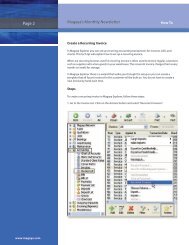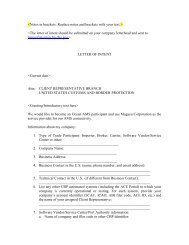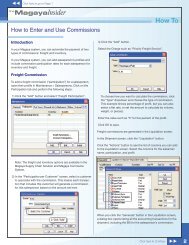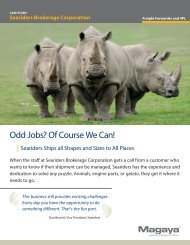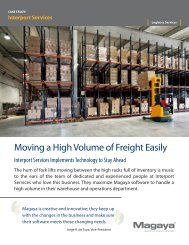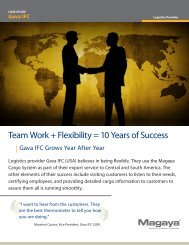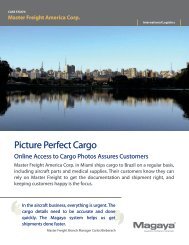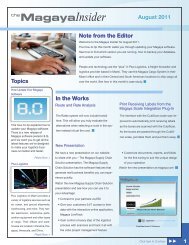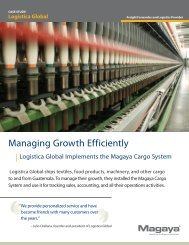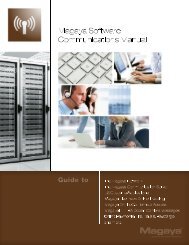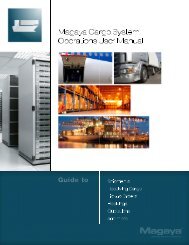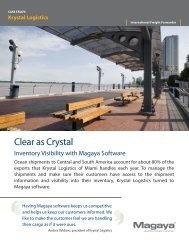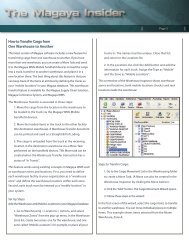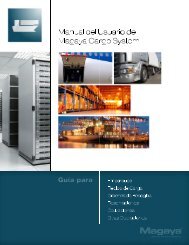Magaya Software Accounting Manual
Magaya Software Accounting Manual
Magaya Software Accounting Manual
Create successful ePaper yourself
Turn your PDF publications into a flip-book with our unique Google optimized e-Paper software.
ACTIONS FOR DEPOSITS<br />
The payment is now considered deposited according to your <strong>Magaya</strong><br />
accounting system. If you are receiving payments from customers online,<br />
deposit those payments just as any other deposit.<br />
Actions for Deposits<br />
The Actions button for Deposits can be accessed from the document view or list<br />
view for the following options:<br />
• Reports: By account name, memo, etc.<br />
• Go to Document: The Deposit appears in the viewing pane.<br />
• Void Deposit: This will void the transaction but not delete it, so there is a<br />
record of the void in the Transactions log.<br />
• Print Batch: This will print the transactions you have filtered.<br />
• Choose Columns: A dialog box opens with options to include or exclude<br />
columns and rearrange them.<br />
• Export: A dialog box opens where you can select the location (folder) to<br />
export data.<br />
• History: A dialog box opens showing any transactions related to the transaction<br />
you have selected.<br />
View more details about a Deposit by selecting it and clicking the “Detail”<br />
button.<br />
Refund Check<br />
There are two different types of refunds you can create in <strong>Magaya</strong> Explorer:<br />
The “Refund Check” function is located in Checks (list and document view).<br />
Use this when a customer overpaid you and you will write them a check for the<br />
amount. In order to issue a Refund Check, a credit must exist for that customer<br />
either as a Credit Memo or as an advanced payment or an overpayment.<br />
A “Vendor Refund” is available in Payments. Use this when you receive a refund<br />
from a vendor. For details on vendor refunds, see the topic "Accounts Payable".<br />
Follow the steps below to create a Refund Check.<br />
63