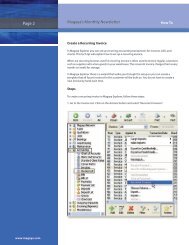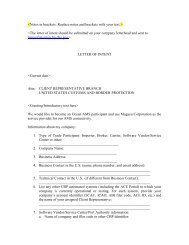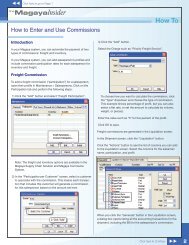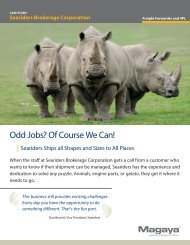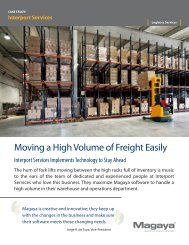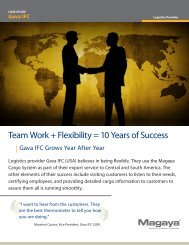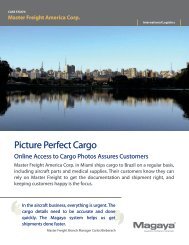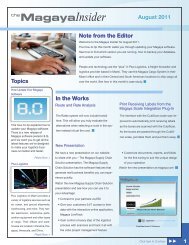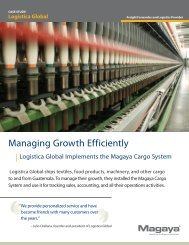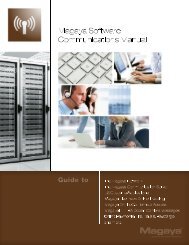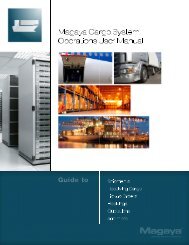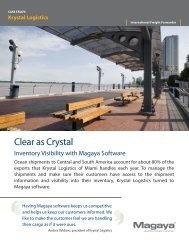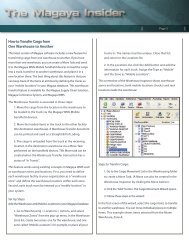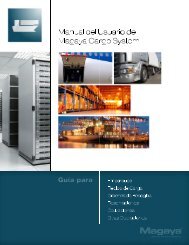- Page 1 and 2:
MagayaSoftware AccountingManual Gui
- Page 3 and 4:
7. Accounts Payable . . . . . . . .
- Page 6 and 7:
1. HOW TO USE THIS MANUAL INTRODUCT
- Page 8 and 9:
2. Magaya Accounting System Overvie
- Page 10 and 11:
ACCOUNTING FOLDER OVERVIEW - Add Bi
- Page 12 and 13:
3. ACCOUNTING WIZARD ACCOUNTING WIZ
- Page 14 and 15:
ENTER INFORMATION IN THE ACCOUNTING
- Page 16 and 17:
ENTERING OPENING BALANCES ENTER INF
- Page 18 and 19:
ENTERING OPENING BALANCES ENTER INF
- Page 20 and 21: 4. CHART OF ACCOUNTS INTRODUCTION 4
- Page 22 and 23: ADD TO THE CHART OF ACCOUNTS • Ex
- Page 24 and 25: CONFIGURE DEFAULT ACCOUNTS is usefu
- Page 26 and 27: 5. ITEMS AND SERVICES INTRODUCTION
- Page 28 and 29: ADD ITEMS AND SERVICES • Other Fr
- Page 30 and 31: ACTIONS PERFORMED WITH ITEMS AND SE
- Page 32 and 33: 6. ACCOUNTS RECEIVABLE INTRODUCTION
- Page 34 and 35: CREATE INVOICES will be visible to
- Page 36 and 37: CREATE INVOICES • Add Charges: Cl
- Page 38 and 39: CREATE INVOICES 3) Click OK when yo
- Page 40 and 41: ACTIONS FOR INVOICES The following
- Page 42 and 43: ACTIONS FOR INVOICES • Approve/Di
- Page 44 and 45: IMPORT INVOICES • Date of the tra
- Page 46 and 47: PRINT INVOICES TO A FISCAL PRINTER
- Page 48 and 49: CREDIT MEMOS Credit Memos Credit Me
- Page 50 and 51: ENTER PAYMENTS Enter Payments A Pay
- Page 52 and 53: ENTER PAYMENTS • The A/R Account
- Page 54 and 55: ENTER PAYMENTS time per invoice. Th
- Page 56 and 57: ACTIONS FOR PAYMENTS Actions for Pa
- Page 58 and 59: CUSTOMER PAYMENT TERMS Note: Only u
- Page 60 and 61: CUSTOMER PAYMENT TERMS 2) Click the
- Page 62 and 63: DEPOSITING PAYMENTS Click on the Ad
- Page 64 and 65: ACTIONS FOR DEPOSITS The payment is
- Page 66 and 67: REFUND CHECK for this check. This s
- Page 68 and 69: 7. ACCOUNTS PAYABLE INTRODUCTION TO
- Page 72 and 73: ACTIONS FOR BILLS When you access t
- Page 74 and 75: BILL CREDITS When you purchase a fi
- Page 76 and 77: BILL PAYMENTS Bill Payments To pay
- Page 78 and 79: PAY MULTIPLE VENDORS Pay Multiple V
- Page 80 and 81: PAY MULTIPLE VENDORS In the next sc
- Page 82 and 83: VENDOR REFUNDS A dialog box opens.
- Page 84 and 85: 8. BANKING INTRODUCTION TO BANKING
- Page 86 and 87: WRITING CHECKS • The date is fill
- Page 88 and 89: WRITING CHECKS Pay Sales Tax: Use t
- Page 90 and 91: ACTIONS FOR CHECKS check fields suc
- Page 92 and 93: ACTIONS FOR CHECKS • Void a check
- Page 94 and 95: MAKING DEPOSITS • History: View r
- Page 96 and 97: MAKING DEPOSITS • Click on a line
- Page 98 and 99: BANK RECONCILIATION If you click th
- Page 100 and 101: BANK RECONCILIATION To view transac
- Page 102 and 103: BANK RECONCILIATION menu. Right-cli
- Page 104 and 105: 9. ACCOUNTING REPORTS INTRODUCTION
- Page 106 and 107: OVERVIEW OF ACCOUNTING REPORTS A di
- Page 108 and 109: CUSTOMIZE REPORTS Customize Reports
- Page 110 and 111: CUSTOMIZE REPORTS You can change th
- Page 112 and 113: PROFIT & LOSS REPORT This is an exa
- Page 114 and 115: COMPARATIVE PROFIT & LOSS REPORTS T
- Page 116 and 117: COMPARATIVE PROFIT & LOSS REPORTS 4
- Page 118 and 119: SHIPMENT P&L REPORT • The detaile
- Page 120 and 121:
BALANCE SHEET The following is an e
- Page 122 and 123:
BALANCE SHEET A detailed Balance Sh
- Page 124 and 125:
SALES REPORTS • The Investing sec
- Page 126 and 127:
SALES REPORTS Compare Sales: The sa
- Page 128 and 129:
PURCHASE REPORTS Purchase Reports P
- Page 130 and 131:
PURCHASE REPORTS Reports by Carrier
- Page 132 and 133:
PROFIT REPORTS OVERVIEW Profit Repo
- Page 134 and 135:
CUSTOMER PROFIT REPORTS Customer Pr
- Page 136 and 137:
AGENT PROFIT REPORT Agent Profit Re
- Page 138 and 139:
MULTICURRENCY REPORTS Daily Journal
- Page 140 and 141:
10. ADVANCED ACCOUNTING FEATURES 10
- Page 142 and 143:
ACCOUNTING CONFIGURATION MAIN ACCOU
- Page 144 and 145:
ACCOUNTING CONFIGURATION MAIN ACCOU
- Page 146 and 147:
ACCOUNTING CONFIGURATION COST CONFI
- Page 148 and 149:
ACCOUNTING CONFIGURATION ACCOUNTING
- Page 150 and 151:
ACCOUNTING CONFIGURATION MISCELLANE
- Page 152 and 153:
AVERAGE COST CONFIGURE AVERAGE COST
- Page 154 and 155:
AVERAGE COST ADDITIONAL CONFIGURATI
- Page 156 and 157:
AVERAGE COST SPECIFIC IDENTIFICATIO
- Page 158 and 159:
LANDED COST MANAGEMENT CONFIGURE YO
- Page 160 and 161:
SALES TAXES INTRODUCTION TO SALES T
- Page 162 and 163:
SALES TAXES STEPS: ADD A SALES TAX
- Page 164 and 165:
APPROVE/DISPUTE INVOICES APPROVE/DI
- Page 166 and 167:
JOURNAL ENTRIES STEPS: CREATE A JOU
- Page 168 and 169:
ADJUSTMENTS • Reverse a journal e
- Page 170 and 171:
MULTIPLE CURRENCIES HOW TO SET UP M
- Page 172 and 173:
MULTIPLE CURRENCIES HOW TO SET UP M
- Page 174 and 175:
MULTIPLE CURRENCIES HOW TO SET UP M
- Page 176 and 177:
MULTIPLE CURRENCIES MULTICURRENCY R
- Page 178 and 179:
RELATIONSHIP BETWEEN ACCOUNTING & O
- Page 180 and 181:
ACCOUNTS RECEIVABLE SPECIAL PROCEDU
- Page 182 and 183:
ACCOUNTS RECEIVABLE SPECIAL PROCEDU
- Page 184 and 185:
ACCOUNTS RECEIVABLE SPECIAL PROCEDU
- Page 186 and 187:
ACCOUNTS RECEIVABLE SPECIAL PROCEDU
- Page 188 and 189:
Index A Accounting and Operations r
- Page 190:
open invoices 125 sales tax liabili