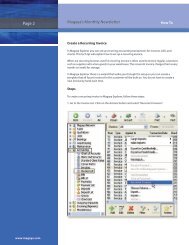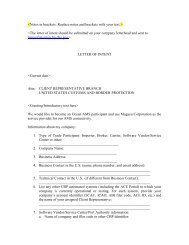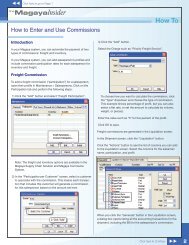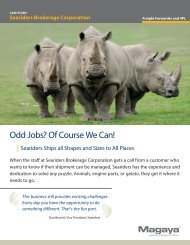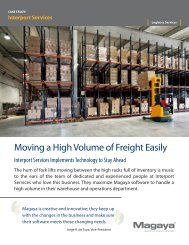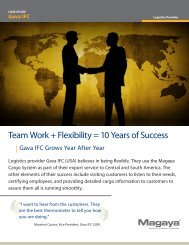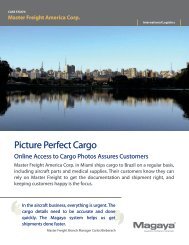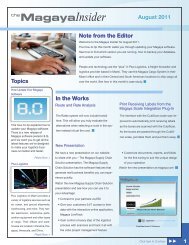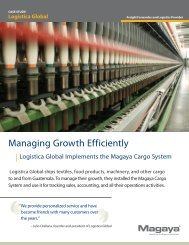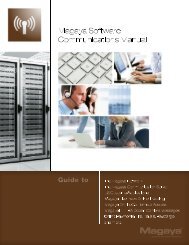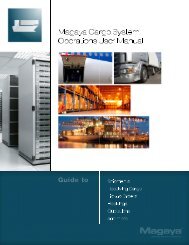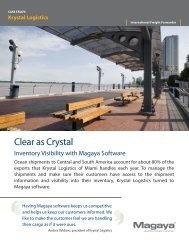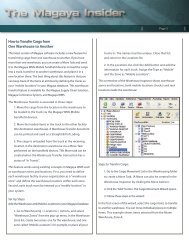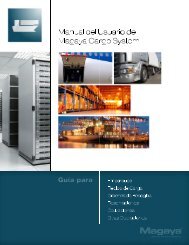Magaya Software Accounting Manual
Magaya Software Accounting Manual
Magaya Software Accounting Manual
You also want an ePaper? Increase the reach of your titles
YUMPU automatically turns print PDFs into web optimized ePapers that Google loves.
MULTIPLE CURRENCIES<br />
HOW TO SET UP MULTICURRENCIES IN YOUR MAGAYA SYSTEM<br />
or add new ones to it, how to enter a transaction in a different currency, and<br />
how to work with Multicurrencies Reports.<br />
Steps:<br />
You can set up multicurrencies two ways in <strong>Magaya</strong> Explorer: 1) in the Startup<br />
Wizard or 2) in the Maintenance > Configuration > <strong>Accounting</strong> screen:<br />
Select the Home Currency. Be aware this option is active only if there are no<br />
existing accounting transactions. It is recommended that home currency be set<br />
up in the Startup Wizard; steps for using the wizard are explained in the <strong>Magaya</strong><br />
Cargo System Operations <strong>Manual</strong>.<br />
When you check the box “Use Multicurrency”, the system will activate the use<br />
of more than one currency in your accounting system. Be aware this option<br />
cannot be reversed if there are existing accounting transactions in different<br />
currencies in the system. The transactions would need to be deleted before the<br />
system will allow you to reverse this option. You must click the “Save” button<br />
before you activate individual currencies.<br />
Reverse Exchange Rate: If you work with currencies that convert to very small<br />
amounts, you may want to work with the reverse rate. Check the box for this<br />
option, and your <strong>Magaya</strong> system will calculate the rate for you. Leave unchecked<br />
for the direct exchange rate.<br />
169