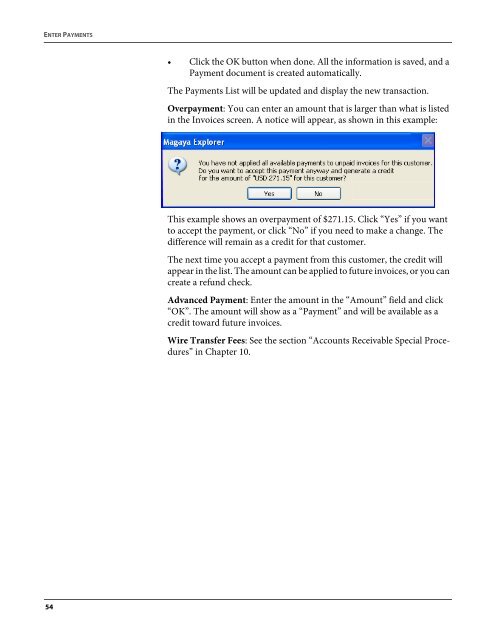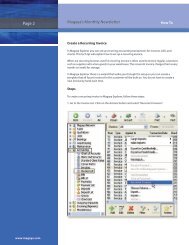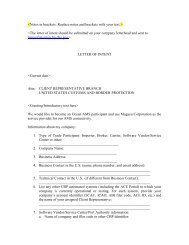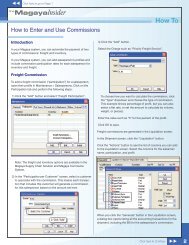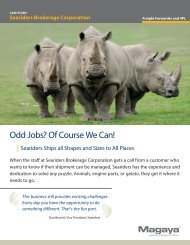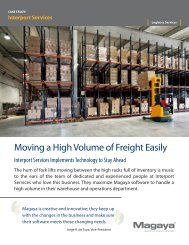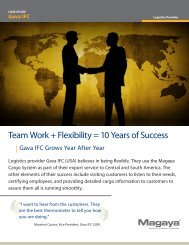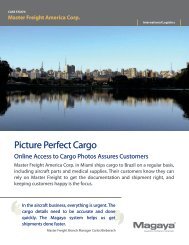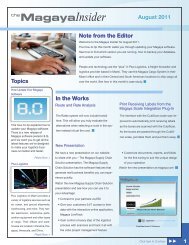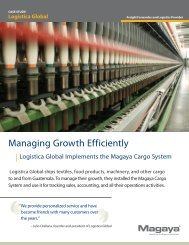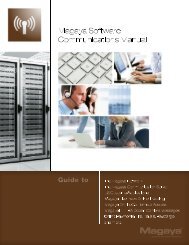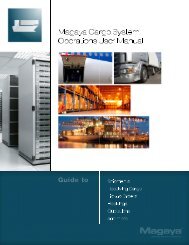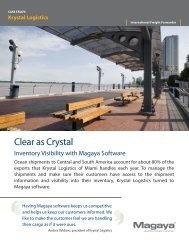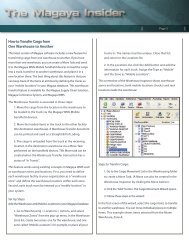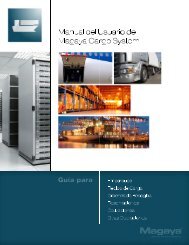Magaya Software Accounting Manual
Magaya Software Accounting Manual
Magaya Software Accounting Manual
Create successful ePaper yourself
Turn your PDF publications into a flip-book with our unique Google optimized e-Paper software.
ENTER PAYMENTS<br />
• Click the OK button when done. All the information is saved, and a<br />
Payment document is created automatically.<br />
The Payments List will be updated and display the new transaction.<br />
Overpayment: You can enter an amount that is larger than what is listed<br />
in the Invoices screen. A notice will appear, as shown in this example:<br />
This example shows an overpayment of $271.15. Click “Yes” if you want<br />
to accept the payment, or click “No” if you need to make a change. The<br />
difference will remain as a credit for that customer.<br />
The next time you accept a payment from this customer, the credit will<br />
appear in the list. The amount can be applied to future invoices, or you can<br />
create a refund check.<br />
Advanced Payment: Enter the amount in the “Amount” field and click<br />
“OK”. The amount will show as a “Payment” and will be available as a<br />
credit toward future invoices.<br />
Wire Transfer Fees: See the section “Accounts Receivable Special Procedures”<br />
in Chapter 10.<br />
54