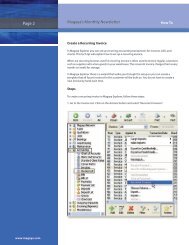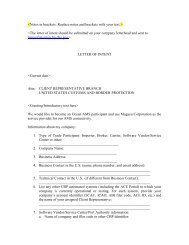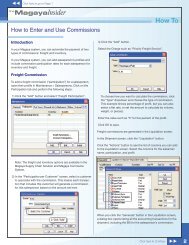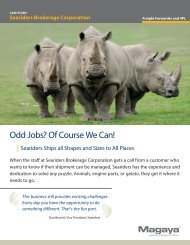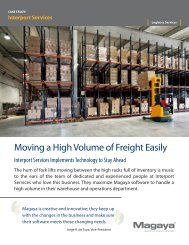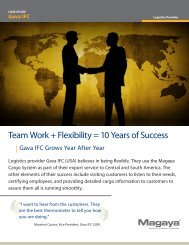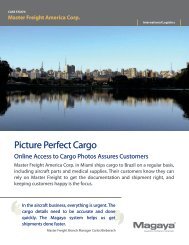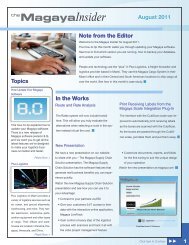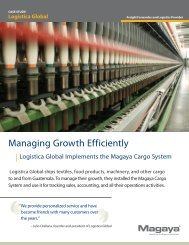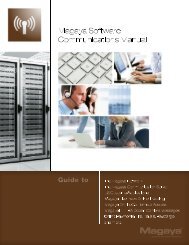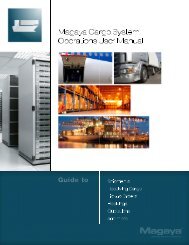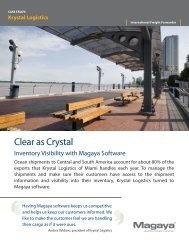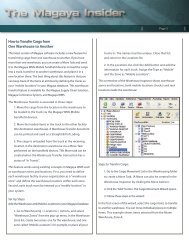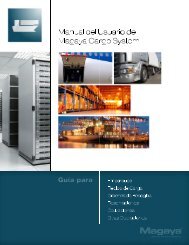Magaya Software Accounting Manual
Magaya Software Accounting Manual
Magaya Software Accounting Manual
Create successful ePaper yourself
Turn your PDF publications into a flip-book with our unique Google optimized e-Paper software.
BANK RECONCILIATION<br />
If you click the “Leave” button, your work will be saved, and you can return to<br />
the screen at any time. The “Done” button is to be used after completing the<br />
reconciliation.<br />
Set the Statement Date: The Statement Date is the date that the bank statement<br />
was issued.<br />
If you have used this reconciliation screen before, the opening balance for this<br />
month will be the same as the end balance from the previous month.<br />
If this is the first time you are performing a reconciliation in <strong>Magaya</strong> Explorer,<br />
the opening balance will be zero. To add an opening balance, create a Journal<br />
Entry and then clear it in the Transaction Listing so it appears in the reconciliation:<br />
in the Chart of Accounts list, click the “Actions” button, and select<br />
“Transaction Listing”. Right-click on the transaction and select “Clear/Unclear<br />
Transaction” from the pop-up menu. Then return to the reconciliation screen.<br />
Enter the Statement Ending Balance: Use the balance that is listed on your<br />
statement.<br />
Place a checkmark in each transaction in the list as you match it with the bank<br />
statement. The status in the “Cleared” column will change from No to Yes:<br />
97