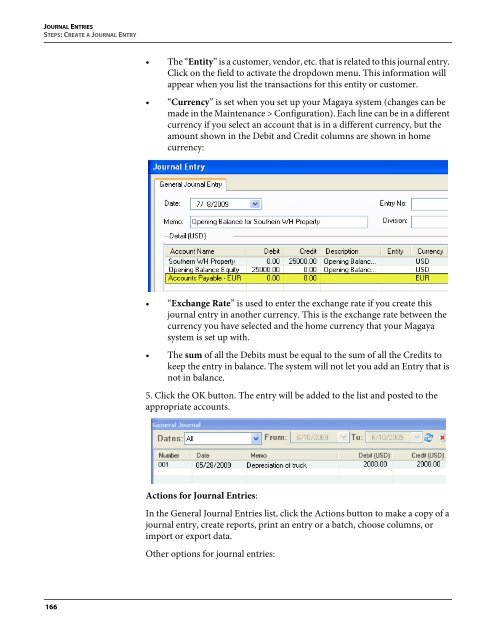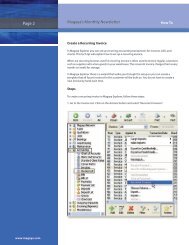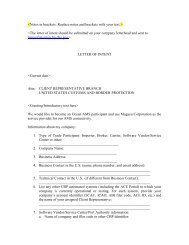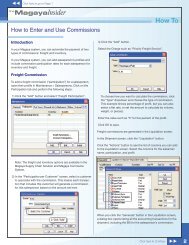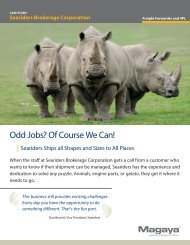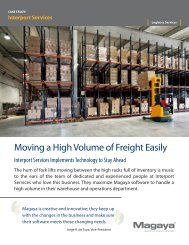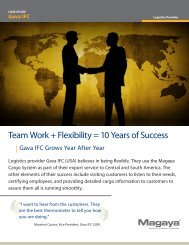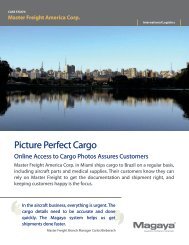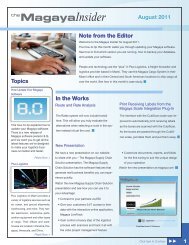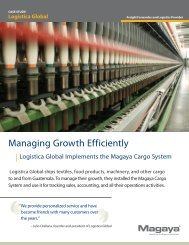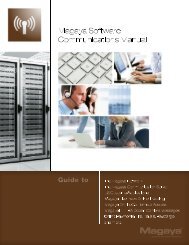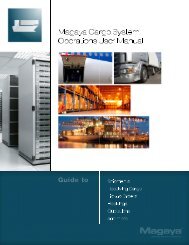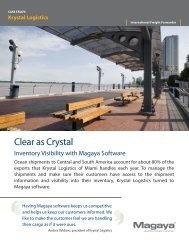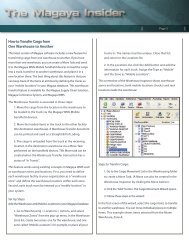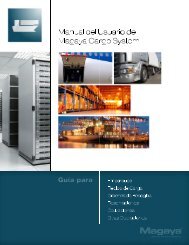Magaya Software Accounting Manual
Magaya Software Accounting Manual
Magaya Software Accounting Manual
You also want an ePaper? Increase the reach of your titles
YUMPU automatically turns print PDFs into web optimized ePapers that Google loves.
JOURNAL ENTRIES<br />
STEPS: CREATE A JOURNAL ENTRY<br />
• The “Entity” is a customer, vendor, etc. that is related to this journal entry.<br />
Click on the field to activate the dropdown menu. This information will<br />
appear when you list the transactions for this entity or customer.<br />
• “Currency” is set when you set up your <strong>Magaya</strong> system (changes can be<br />
made in the Maintenance > Configuration). Each line can be in a different<br />
currency if you select an account that is in a different currency, but the<br />
amount shown in the Debit and Credit columns are shown in home<br />
currency:<br />
• “Exchange Rate” is used to enter the exchange rate if you create this<br />
journal entry in another currency. This is the exchange rate between the<br />
currency you have selected and the home currency that your <strong>Magaya</strong><br />
system is set up with.<br />
• The sum of all the Debits must be equal to the sum of all the Credits to<br />
keep the entry in balance. The system will not let you add an Entry that is<br />
not in balance.<br />
5. Click the OK button. The entry will be added to the list and posted to the<br />
appropriate accounts.<br />
Actions for Journal Entries:<br />
In the General Journal Entries list, click the Actions button to make a copy of a<br />
journal entry, create reports, print an entry or a batch, choose columns, or<br />
import or export data.<br />
Other options for journal entries:<br />
166