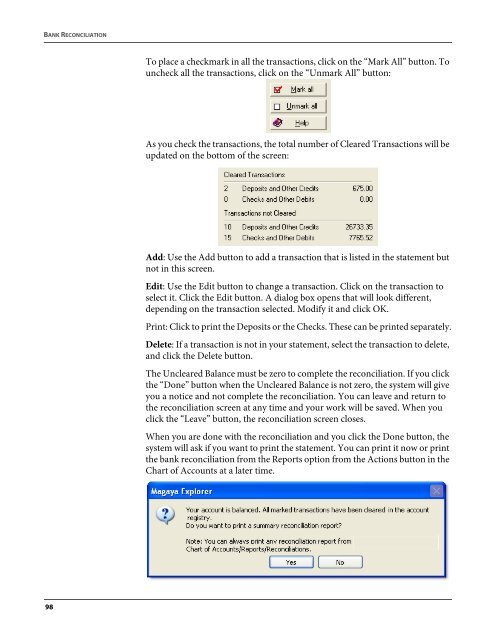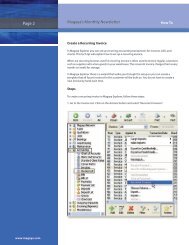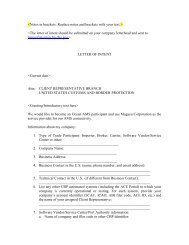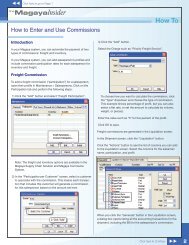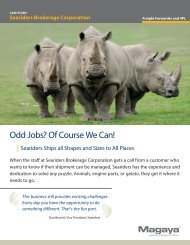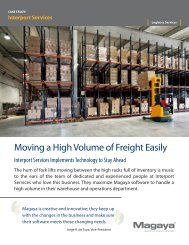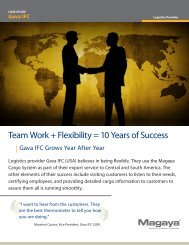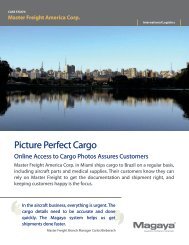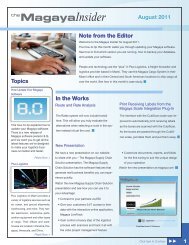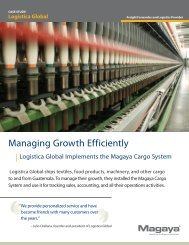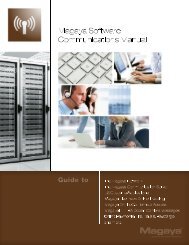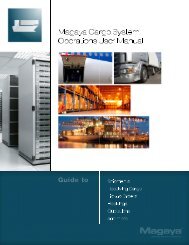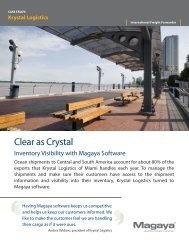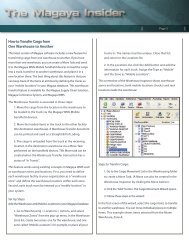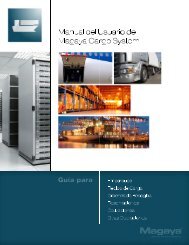Magaya Software Accounting Manual
Magaya Software Accounting Manual
Magaya Software Accounting Manual
Create successful ePaper yourself
Turn your PDF publications into a flip-book with our unique Google optimized e-Paper software.
BANK RECONCILIATION<br />
To place a checkmark in all the transactions, click on the “Mark All” button. To<br />
uncheck all the transactions, click on the “Unmark All” button:<br />
As you check the transactions, the total number of Cleared Transactions will be<br />
updated on the bottom of the screen:<br />
Add: Use the Add button to add a transaction that is listed in the statement but<br />
not in this screen.<br />
Edit: Use the Edit button to change a transaction. Click on the transaction to<br />
select it. Click the Edit button. A dialog box opens that will look different,<br />
depending on the transaction selected. Modify it and click OK.<br />
Print: Click to print the Deposits or the Checks. These can be printed separately.<br />
Delete: If a transaction is not in your statement, select the transaction to delete,<br />
and click the Delete button.<br />
The Uncleared Balance must be zero to complete the reconciliation. If you click<br />
the “Done” button when the Uncleared Balance is not zero, the system will give<br />
you a notice and not complete the reconciliation. You can leave and return to<br />
the reconciliation screen at any time and your work will be saved. When you<br />
click the “Leave” button, the reconciliation screen closes.<br />
When you are done with the reconciliation and you click the Done button, the<br />
system will ask if you want to print the statement. You can print it now or print<br />
the bank reconciliation from the Reports option from the Actions button in the<br />
Chart of Accounts at a later time.<br />
98