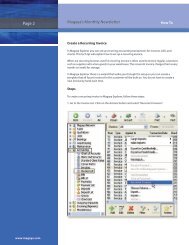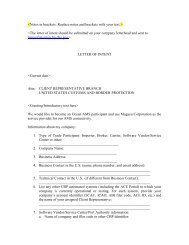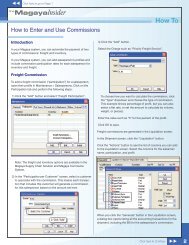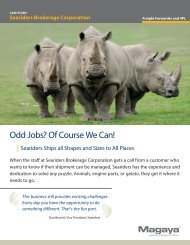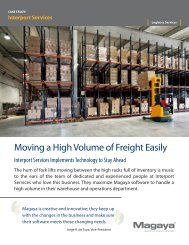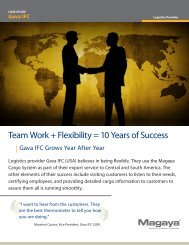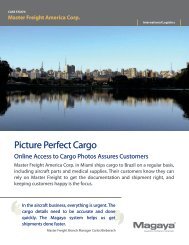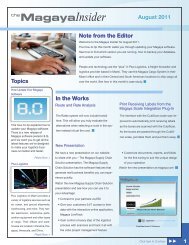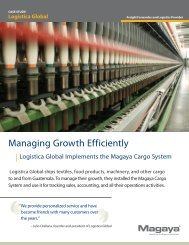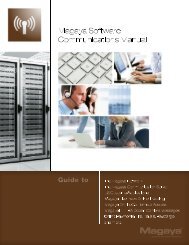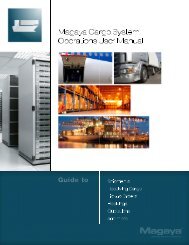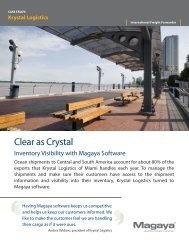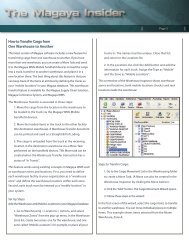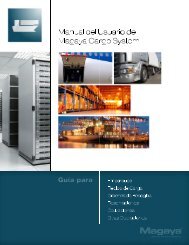Magaya Software Accounting Manual
Magaya Software Accounting Manual
Magaya Software Accounting Manual
Create successful ePaper yourself
Turn your PDF publications into a flip-book with our unique Google optimized e-Paper software.
ACTIONS FOR BILLS<br />
• Void a transaction: Select the bill and click on this option to void a transaction.<br />
• Save as Recurrent: This is useful to create a recurring bill based on the bill<br />
you are viewing if it is a bill you need to pay each month. A wizard walks<br />
you through the steps. See details in the <strong>Magaya</strong> <strong>Software</strong> Customization<br />
<strong>Manual</strong>, Chapter 2. Also find steps for periodic billing there too.<br />
• Recurrent Bills: This will display a list of recurrent bills.<br />
• Open Transactions: This opens a list of open transactions. Set the date<br />
range as needed in the list.<br />
• Choose columns in the list.<br />
• Import or Export data into or out of <strong>Magaya</strong> database<br />
• History: This opens a list of any transactions related to the one selected.<br />
To pay more than one vendor, see the section “Pay Multiple Vendors”.<br />
Note: Users of the <strong>Magaya</strong> Supply Chain Solution can create bills from Purchase<br />
Orders for more than one vendor. See Chapter 9 on Purchase Orders in the<br />
<strong>Magaya</strong> Supply Chain Solution Operations <strong>Manual</strong>.<br />
If a PO is created with landed costs, the charges will be prorated. When the bill<br />
is created from the PO, the landed costs will be added to the asset account. Learn<br />
more about landed costs in the topic “Landed Costs” included in the <strong>Magaya</strong><br />
<strong>Software</strong> <strong>Accounting</strong> <strong>Manual</strong>.<br />
To view more details about a bill, select it and click the “Detail” button.<br />
Purchase a Fixed Asset:<br />
72