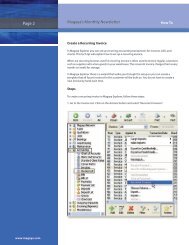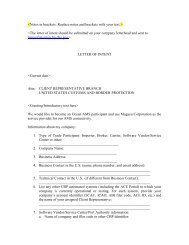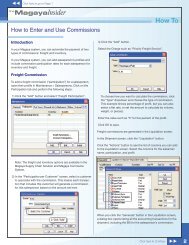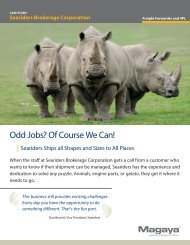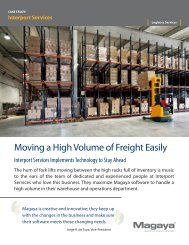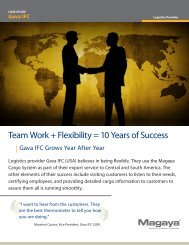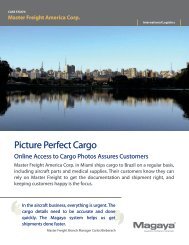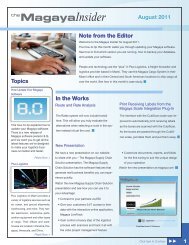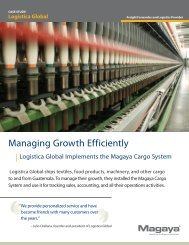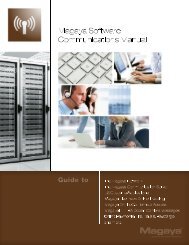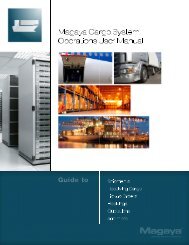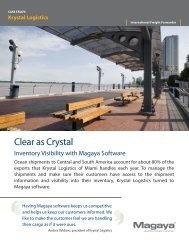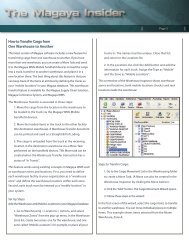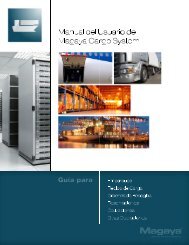Magaya Software Accounting Manual
Magaya Software Accounting Manual
Magaya Software Accounting Manual
Create successful ePaper yourself
Turn your PDF publications into a flip-book with our unique Google optimized e-Paper software.
ACTIONS FOR INVOICES<br />
• Approve/Dispute an invoice (this option is available from the Actions<br />
button in the Invoices List or if you right-click on an invoice in the list.<br />
To approve or dispute invoices, the customer profile must have this Web<br />
Track access configured; see Chapter 10, “Advanced <strong>Accounting</strong><br />
Features”.)<br />
Click the button to either approve or dispute. Enter the reason in the<br />
dialog box.<br />
The comment appears in the Events tab for the transaction.<br />
• Receive payment for an invoice that you have clicked on. A dialog box<br />
opens. See the section .<br />
• For details in using the online payments option, see Chapter 9 in the<br />
<strong>Magaya</strong> <strong>Software</strong> Communications <strong>Manual</strong>.<br />
• Void a transaction you have selected.<br />
• Save as Recurrent: This will convert the selected invoice into a Recurrent<br />
Invoice that can be charged to the customer every month (or time period<br />
you set). Steps for creating recurrent invoices are in the <strong>Magaya</strong> <strong>Software</strong><br />
Customization <strong>Manual</strong>.<br />
• Copy an invoice.<br />
• To view a list of recurrent invoices, use the Actions button and select<br />
“Recurrent Invoices”.<br />
41