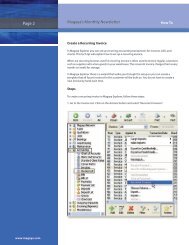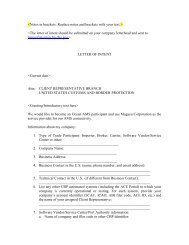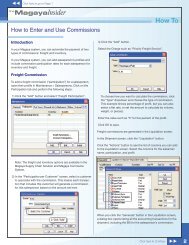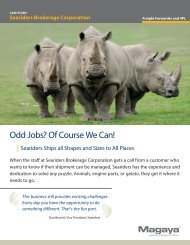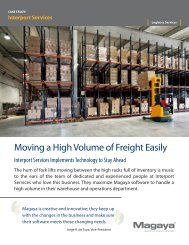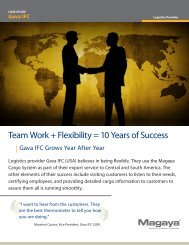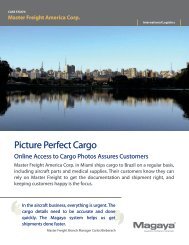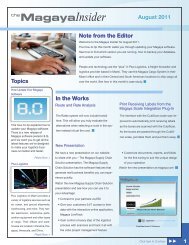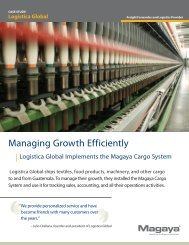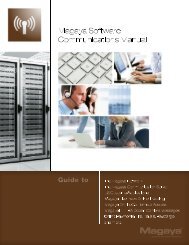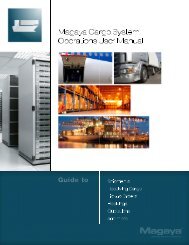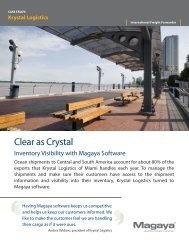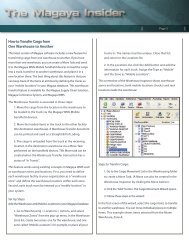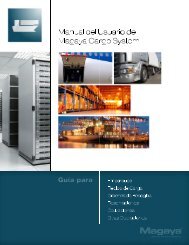Magaya Software Accounting Manual
Magaya Software Accounting Manual
Magaya Software Accounting Manual
Create successful ePaper yourself
Turn your PDF publications into a flip-book with our unique Google optimized e-Paper software.
ACTIONS FOR CHECKS<br />
• Check the box to show balances due for that tax authority (if the box is not<br />
checked already). Any taxes due for the selected agency will show in the<br />
table:<br />
a) The first column shows if the tax is paid or unpaid. When you click on<br />
it to pay it, the field changes to “Paid” and a checkmark appears in the box.<br />
b) The Name column shows the name of the tax agency.<br />
c) The Code is the tax code.<br />
d) The Balance is the balance outstanding for that tax agency.<br />
e) The Credit column shows a credit if one exists. You will have a credit if<br />
you have paid sales taxes when you make purchases. That credit will show<br />
here.<br />
e) Amount due is the total due.<br />
f) Enter Amount Paid.<br />
• The discount field below the totals is for a percent of the total taxes due.<br />
This amount is determined by the tax authority.<br />
• Click the OK button when done. The check will display in the viewing<br />
pane.<br />
Actions for Checks<br />
To view the actions available in the software for checks, click the arrow on the<br />
side of the Actions button. The options from the document view are:<br />
• To void a transaction<br />
• Save as a recurring transaction (only for “Checks to Expense”) you can<br />
also copy an expense check<br />
• Select a template: Use this to choose the template that matches your<br />
pre-printed checks. Be sure to check the box to link the template to the<br />
current transaction. You can also set the template as the default for all<br />
checks (optional).<br />
Printing on Pre-Printed Checks: Before printing, select the template as<br />
noted above, and then click the “Options” button on the menu above the<br />
check document. Select “Print fields only”. This will print the data in the<br />
88