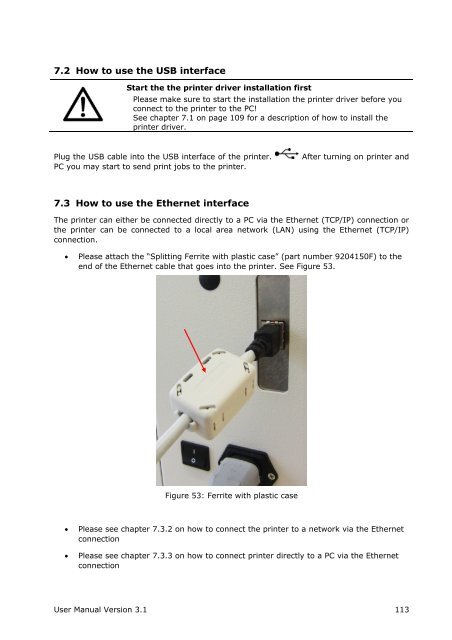AS-3640
AS-3640
AS-3640
You also want an ePaper? Increase the reach of your titles
YUMPU automatically turns print PDFs into web optimized ePapers that Google loves.
Pos: 76.4 /Bedienungsanleitungen/Geräte spezifisch/Drucker/Printer Driver & Cables to PC/TCP /IP (619)/7.X_Ü2_How to use the Ethernet interface_ONLY_619 @ 3\mod_1289307206814_912.doc @ 28147 @ 2<br />
Pos: 76.5 /Bedienungsanleitungen/Geräte spezifisch/Drucker/Printer Driver & Cables to PC/TCP /IP (619)/7.X.X_Ü3_Adding a TCP/IP port to a printer driver_ONLY_619 @ 3\mod_1295345335701_912.doc @ 29481 @ 3<br />
7.2 How to use the USB interface<br />
Start the the printer driver installation first<br />
Please make sure to start the installation the printer driver before you<br />
connect to the printer to the PC!<br />
See chapter 7.1 on page 109 for a description of how to install the<br />
printer driver.<br />
Plug the USB cable into the USB interface of the printer.<br />
PC you may start to send print jobs to the printer.<br />
After turning on printer and<br />
7.3 How to use the Ethernet interface<br />
The printer can either be connected directly to a PC via the Ethernet (TCP/IP) connection or<br />
the printer can be connected to a local area network (LAN) using the Ethernet (TCP/IP)<br />
connection.<br />
• Please attach the “Splitting Ferrite with plastic case” (part number 9204150F) to the<br />
end of the Ethernet cable that goes into the printer. See Figure 53.<br />
Figure 53: Ferrite with plastic case<br />
• Please see chapter 7.3.2 on how to connect the printer to a network via the Ethernet<br />
connection<br />
• Please see chapter 7.3.3 on how to connect printer directly to a PC via the Ethernet<br />
connection<br />
User Manual Version 3.1 113