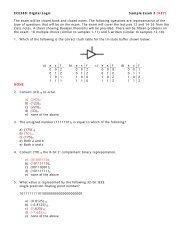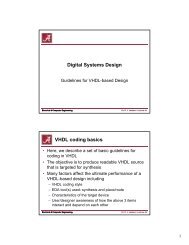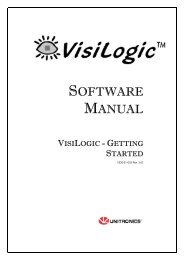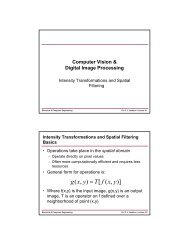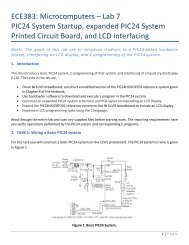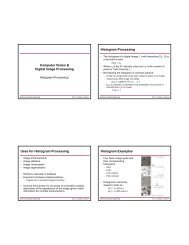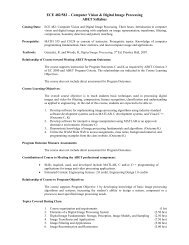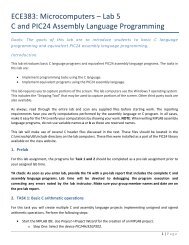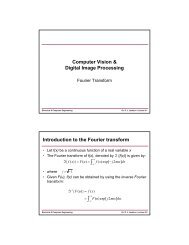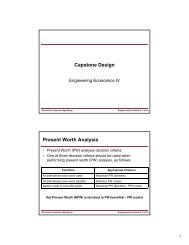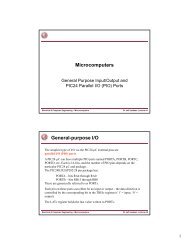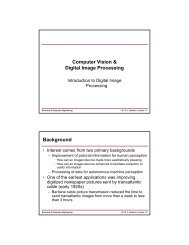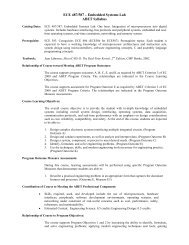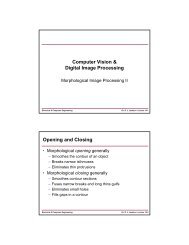DE2-115: User Manual
DE2-115: User Manual
DE2-115: User Manual
You also want an ePaper? Increase the reach of your titles
YUMPU automatically turns print PDFs into web optimized ePapers that Google loves.
Ethernet 1 respectively. Table 6-9 shows the project name of web server demonstration for each<br />
Ethernet Port and working mode.<br />
project<br />
directory<br />
PHY<br />
ENET0<br />
Table 6-9<br />
Demo Directory Paths<br />
ENET1<br />
Interface<br />
RGMII interface<br />
<strong>DE2</strong>_<strong>115</strong>_Web_Server\<br />
<strong>DE2</strong>_<strong>115</strong>_WEB_SERVER_RGMII_ENET0<br />
<strong>DE2</strong>_<strong>115</strong>_Web_Server\<br />
<strong>DE2</strong>_<strong>115</strong>_WEB_SERVER_RGMII_ENET1<br />
MII interface<br />
<strong>DE2</strong>_<strong>115</strong>_Web_Server\<br />
<strong>DE2</strong>_<strong>115</strong>_WEB_SERVER_MII_ENET0<br />
<strong>DE2</strong>_<strong>115</strong>_Web_Server\<br />
<strong>DE2</strong>_<strong>115</strong>_WEB_SERVER_MII_ENET1<br />
• Demonstration Setup, File Locations, and Instructions<br />
The Following steps describe how to setup a Web Server demonstration on the ENET0 in RGMII<br />
mode.<br />
Project directory: <strong>DE2</strong>_<strong>115</strong>_Web_Server\ <strong>DE2</strong>_<strong>115</strong>_WEB_SERVER_RGMII_ENET0<br />
Nios II Project workspace: Project directory\software<br />
Bit stream used: <strong>DE2</strong>_<strong>115</strong>_WEB_SERVER.sof<br />
Web site content zip file: ro_zipfs.zip<br />
Make sure the PHY device is working on RGMII mode (Short pin 1 and pin 2 of JP1)<br />
Launch Quartus II and download the web server demo bit stream into FPGA<br />
Launch Nios II IDE and open the Nios II Project workspace<br />
Download the web site content zip file into FLASH memory using the Flash Programmer in<br />
Nios II IDE<br />
Plug a CAT 5e cable into the Ethernet port (J4) on the <strong>DE2</strong>-<strong>115</strong> board<br />
Select „Run->Run as Nios II Hardware‟ in Nios II IDE window to run this project (note *)<br />
Once the LCD on <strong>DE2</strong>-<strong>115</strong> board shows the valid IP address got from Gateway, then launch<br />
your web browser<br />
Input the IP into your browser. (IP is shown on the LCD display)<br />
You will see the brand new <strong>DE2</strong>-<strong>115</strong> webpage on your computer<br />
On the web page, you could access the <strong>DE2</strong>-<strong>115</strong> board‟s peripherals from the left sidebar or link<br />
to external pages from the right sidebar. Try check some LEDs on the left sidebar and then press<br />
send will light up the specified LEDs on board. You also could send text to the LCD or set the<br />
value for 7-segment displays on <strong>DE2</strong>-<strong>115</strong> board. Figure 6-35 gives a snapshot of the web server<br />
page<br />
113