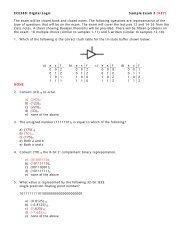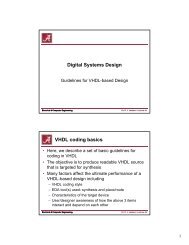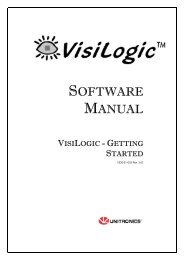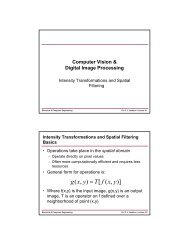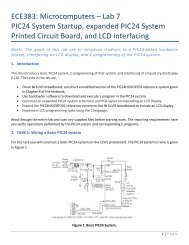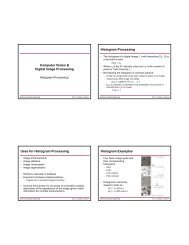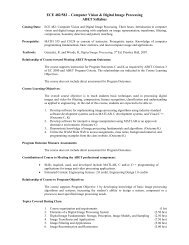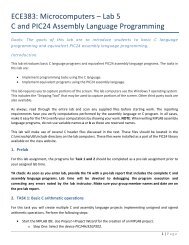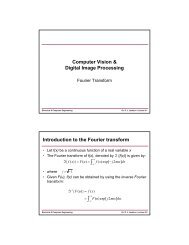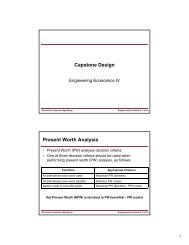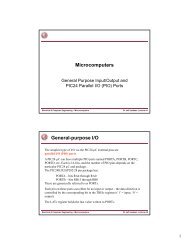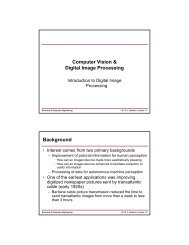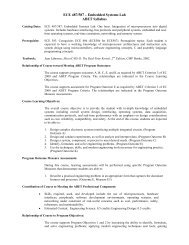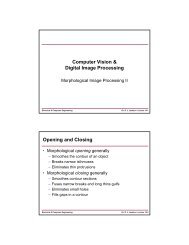DE2-115: User Manual
DE2-115: User Manual
DE2-115: User Manual
Create successful ePaper yourself
Turn your PDF publications into a flip-book with our unique Google optimized e-Paper software.
Figure 6-4 illustrates the setup for this demonstration.<br />
Figure 6-4 The setup for the USB paintbrush demonstration<br />
6.4 USB Device<br />
Most USB applications and products operate as USB devices, rather than USB hosts. In this<br />
demonstration, we show how the <strong>DE2</strong>-<strong>115</strong> board can operate as a USB device that can be connected<br />
to a host computer. As indicated in the block diagram in Figure 6-5, the Nios II processor is used to<br />
communicate with the host computer via host port on the <strong>DE2</strong>-<strong>115</strong> board‟s Philips ISP1362 device.<br />
After connecting the <strong>DE2</strong>-<strong>115</strong> board to a USB port on the host computer, a software program has to<br />
be executed on the Nios II processor to initialize the Philips ISP1362 chip. Once the software<br />
program is successfully executed, the host computer will identify the new device in its USB device<br />
list and asks for the associated driver; the device will be identified as a Philips PDIUSBD12<br />
SMART Evaluation Board. After completion of the driver installation on the host computer, the next<br />
step is to run a software program on the host computer called ISP1362DcUsb.exe; this program<br />
communicates with the <strong>DE2</strong>-<strong>115</strong> board.<br />
In the ISP1362DcUsb program, clicking on the Add button in the window panel of the software<br />
causes the host computer to send a particular USB packet to the <strong>DE2</strong>-<strong>115</strong> board; the packet will be<br />
received by the Nios II processor and will increment the value of a hardware counter. The value of<br />
the counter is displayed on one of the board‟s 7-segment displays, and also on the green LEDs. If<br />
the user clicks on the Clear button in the window panel of the software driver, the host computer<br />
82