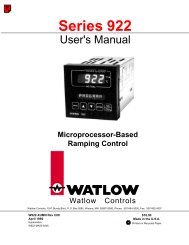Silver Series Installation and Operation Manual, Rev B ... - Watlow
Silver Series Installation and Operation Manual, Rev B ... - Watlow
Silver Series Installation and Operation Manual, Rev B ... - Watlow
You also want an ePaper? Increase the reach of your titles
YUMPU automatically turns print PDFs into web optimized ePapers that Google loves.
116 <strong>Silver</strong> <strong>Series</strong> Programming <strong>Manual</strong>Chapter 7 – Creating WindowsThis section shows how to create <strong>and</strong> use windows using EasyBuilder.Window FundamentalsAn operator interface terminal wouldn’t be very useful if all of the information to be displayed could only be placedonto one screen. Therefore, most HMIs have multiple screens that you can use to display information. The MapleSystems <strong>Silver</strong> <strong>Series</strong> is capable of storing up to 1999 windows (actual limit is determined by memory requirements ofeach screen), giving you maximum flexibility in designing your operator interface. We prefer to call these screens‘windows’ because they have several features not normally associated with screens:• Windows can be created in any size. You can make the window full-sized so that it fits the entirearea of the HMI display or you can create a window that partially covers the display.• Windows can be overlaid on top of each other. All data on each window displayed is updatedcontinuously regardless of whether or not it is covered up by another window.• Windows can be moved around the HMI display to allow portions of other windows to come intoview.The HMI5000 <strong>Series</strong> has four basic types of windows available for use: Base windows, a Common window, SystemMessage window, <strong>and</strong> a Fast Selection window. Base windows are the windows that you will most often use. TheCommon window <strong>and</strong> Fast Selection window are two windows reserved for special functions. System Messagewindows are reserved for custom messages from the controller. By the end of this chapter, you will be able to createthese windows <strong>and</strong> use the many features available to them.Opening <strong>and</strong> Closing a WindowTo view the contents of a window in EasyBuilder, it must first be opened. When you create or open an existing projectfile only the initial window is opened. To view any other windows that have already been created, you must first openthe window. This can be done using the Window Tree (see Chapter 3, “Using EZware-5000”, Display Options) or byperforming the following:To open a window:1. From the Window menu, select Open Window. The Open Window dialog box appears.2. Click on the Window you wish to open. Then click Open. You can also open the window by double-clicking the window.0600-0069-0000 <strong>Rev</strong>. B