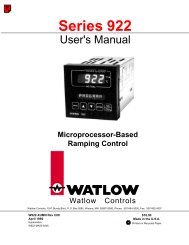Silver Series Installation and Operation Manual, Rev B ... - Watlow
Silver Series Installation and Operation Manual, Rev B ... - Watlow
Silver Series Installation and Operation Manual, Rev B ... - Watlow
You also want an ePaper? Increase the reach of your titles
YUMPU automatically turns print PDFs into web optimized ePapers that Google loves.
Using EZware-5000 63Alarm DisplayThe Alarm Display Object is used to display alarms detected by the Alarm (Event) Log Object. It displays the alarmmessage for each alarm in a table format arranged in chronological order. All current alarms are displayed in theAlarm Display <strong>and</strong> are removed from the list once the alarm condition is cleared.Event DisplayThe Event Display Object is used to display alarms or events monitored by the Alarm (Event) Log Object. Events can bedisplayed in Real-time or History mode. In Real-time mode, each alarm/event can be acknowledged by touching thealarm/event in the Event Display. Different colors can be assigned for the Acknowledge <strong>and</strong> Return To Normalstatuses.An Indirect Window can be configured to popup when the alarm/event is acknowledged to provide additionalinformation to the operator on how to proceed. The Indirect Window should be placed on the same window as theEvent Display. The window number is configured in the Alarm (Event) Log’s Message tab (Write value for EventDisplay object) <strong>and</strong> is written into the Write address assigned in the Event Display.In History mode, alarm/events from previous days can be displayed. The Write address changes to History Controladdress, <strong>and</strong> the value in the History Control register determines which historical data is displayed. When the value inthe History Control register is 0, the data for today is displayed in the Event Display. When the value is 1, the datafrom yesterday is displayed, when the value is 2, the data from two days ago is displayed, etc.Check Enable reading multiple histories to display events from more than one day at a time. There are two modes:With Number of days selected, the value entered in the History control register determines the starting day <strong>and</strong>the value in the History control register + 1 determines the number of days to display (including the starting day).With Index of the last history selected, the value entered in the History control register determines the startingday <strong>and</strong> the value in the History control register + 1 is the ending day. The Event Display can display up to 4MB of historical data. If the combined file size of the selected historicaldata exceeds 4MB, the most recent data is displayed <strong>and</strong> the oldest data beyond 4MB is not displayed.Select Enable event management to control which events to display or hide, <strong>and</strong> allow users to delete selectedevents.Control addressControl address + 10 = All events are displayed.1 = Confirmed events are hidden.2 = Returned to normal events are hidden.3 = Confirmed <strong>and</strong> returned to normal events are hidden.1 = Users can delete selected events in real-time mode.Alarm (Event) LogThe Alarm (Event) Log Object is used to configure alarms <strong>and</strong> events. Select one of the History files checkboxes tosave alarm/event files in HMI memory or to an SD card or USB flash drive. This is used when an Event Display isconfigured for History mode. The Preservation limit lets you limit the number of history files to save. A new file iscreated each day with the filename EL_yyyymmdd.evt where yyyy=year, mm=month, <strong>and</strong> dd=day. For example, thefile for June 12, 2010 would be EL_20100612.evt.Click the New button to create a new alarm/event. An alarm/event can be triggered by a bit or a word. TheNotification field can be configured to set or clear a bit when the alarm is triggered.0600-0069-0000 <strong>Rev</strong>. B