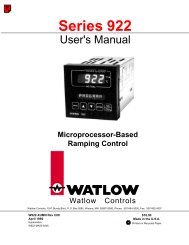Silver Series Installation and Operation Manual, Rev B ... - Watlow
Silver Series Installation and Operation Manual, Rev B ... - Watlow
Silver Series Installation and Operation Manual, Rev B ... - Watlow
You also want an ePaper? Increase the reach of your titles
YUMPU automatically turns print PDFs into web optimized ePapers that Google loves.
144 <strong>Silver</strong> <strong>Series</strong> Programming <strong>Manual</strong>To export the label library:1. Click Export EXCEL File… The Open dialog box appears.2. Enter the name of the file where you wish to save the data.3. Select the type of file; *.xls or *.csv.4. Click Open.To import the label library:1. Click Import EXCEL File….2. The Language count dialog box appears. Select the number of languages (1-8) you wish to use in the LabelLibrary. Click OK.3. The Open dialog box appears.4. Select the type of file; *.xls or *.csv.5. Browse for the file that contains the labels.6. Click Open.Using the Label LibraryOnce entries have been made to the Label Library, they can be used with any object that supports text field labeling.1. Select an object that supports text field labeling as required. On the Label tab for the object’s Attributes,check the Use label library checkbox. The Label Index list will be enabled, containing all of the labels in thedatabase.2. Select the applicable label from the label tag drop-down menu. The label will display on the object,representative for states <strong>and</strong> languages as entered in the Label Library dialog.3. Once created with Labels assigned, objects can be viewed displaying the various text labeling in each of thestates detailed, in each of the languages utilized. To view, on EasyBuilder’s State <strong>and</strong> Test Toolbars, selectthe state <strong>and</strong> language for objects displayed on the window. The object’s text labeling display will changeaccording to the state <strong>and</strong> language selected for viewing.4. To use the multiple language feature of the Label Library to display object labels in languages other than thedefault language (Language 0), the function must be enabled. Enable the multiple language capability asdetailed below.Using Languages with the Label LibraryThe HMI5000 <strong>Series</strong> supports up to eight languages for use with the Label Library text labeling. In order to use themultiple language feature, a label configured in multiple languages must be created <strong>and</strong> stored in the Label Library, asdetailed above. The language displayed is selected through Internal Local Word Control, LW9134.0600-0069-0000 <strong>Rev</strong>. B