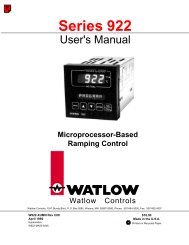Silver Series Installation and Operation Manual, Rev B ... - Watlow
Silver Series Installation and Operation Manual, Rev B ... - Watlow
Silver Series Installation and Operation Manual, Rev B ... - Watlow
Create successful ePaper yourself
Turn your PDF publications into a flip-book with our unique Google optimized e-Paper software.
Creating Windows 1232. Highlight the window that you wish to delete.3. Click the Delete button. A dialog box appears asking if you want to delete this window.4. Click Yes. The dialog box disappears <strong>and</strong> the selected window is deleted.5. Click Close in the Open Window dialog box to go back to the EasyBuilder main screen. If the Delete button does not appear when the window is highlighted, this means that this is a Window that can'tbe deleted. Typically, if you are unable to delete a window, it is because it is one of the predefined windows discussedearlier in this chapter or the window is still open.Using Base WindowsOf the four types of windows, base windows are the most commonly used. A base window is used to create a fullscreen window or a popup (partially sized) window. Popup windows can also be moved about on the HMI display <strong>and</strong>can overlap each other. The number of objects that can be placed onto each base window is limited only by the totalamount of memory available within the HMI.How to Display Base WindowsBase windows can be displayed on the HMI screen by using a function key to display the window or by using the PLCto call up the window.Using a Function KeyThe Function Key Object is a graphic touch object that is placed onto a window to perform an action. Function keyshave many purposes, but two actions that a function key can perform are:• Calling a full screen window• Calling a popup windowCalling a full screen windowIf a function key object is created to call a full screen window, the window that is displayed replaces all other windowsthat are on display regardless of how many are open; therefore, think of calling a full screen window as performingtwo actions -- closing any open windows <strong>and</strong> displaying a full screen window.To call a full screen window using a function key object:1. From the Objects menu, select Function Key. The New Function Key Object dialog box appears.2. In the General tab, click the Change full-screen window option button.3. In the same section, enter the Window No. you want to call.4. Select the Shape tab, click the Use shape or Use picture checkbox, <strong>and</strong> then click the Shape Library buttonor Picture Library button. Select the shape or bitmap you wish to use to represent the function key <strong>and</strong> clickOK.5. Select the Label tab <strong>and</strong> check Use label <strong>and</strong> create a label for the function key.6. Click OK to return to the main screen of EasyBuilder.7. Place the function key object where you want it on the window you are editing. You must select a windowthat is full size when using the Change Window function.0600-0069-0000 <strong>Rev</strong>. B