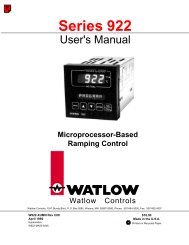Silver Series Installation and Operation Manual, Rev B ... - Watlow
Silver Series Installation and Operation Manual, Rev B ... - Watlow
Silver Series Installation and Operation Manual, Rev B ... - Watlow
Create successful ePaper yourself
Turn your PDF publications into a flip-book with our unique Google optimized e-Paper software.
58 <strong>Silver</strong> <strong>Series</strong> Programming <strong>Manual</strong>When the Animation Object is selected, the cursor changes to a crosshair (+). Left-click the mouse on each locationwhere the object will appear. When all locations have been defined, right-click the mouse to finish drawing theobject. There must be at least three positions defined. The first location is represented by a 0 in the register, thesecond location by a 1 in the register, <strong>and</strong> so on.Media PlayerThe Media Player Object is used to play a media file on the HMI screen. The media file is stored on a USB flash drive orSD card connected to the HMI. Click the Preview tab to load the media file <strong>and</strong> view the file. If the file plays in thePreview tab, it will play in the simulator <strong>and</strong> the HMI. The media player supports the following formats: avi, flv, mov,mp3, mp4, mpg/mpeg, wav, wmv.Specify the folder on the USB device where the media file(s) reside in the Folder name: field. The root folder is notallowed; <strong>and</strong> only one level is supported. For example, an entry of “video” specifies the folder “video” on the USBdevice, <strong>and</strong> is allowed. An entry of “video\files” specifies the folder “files” under the folder “video,” <strong>and</strong> is notallowed.Note: The Media Player is available only on the X series models.Video InThe Video In Object is used to input <strong>and</strong> play video on the HMI from an external source. One of two video inputchannels can be selected either in the program or dynamically using a PLC register. The video inputs can beconfigured to accept NTSC or PAL video formats. A control function can be enabled that allows the value in a PLCregister to control the video input.Control Word addressControl Word address + 10 = Stop playing1 = Input Video 1 <strong>and</strong> display onscreen.2 = Input Video 2 <strong>and</strong> display onscreen.3 = Input Video 1 but don’t display onscreen (available for capture function).4 = Input Video 2 but don’t display onscreen (available for capture function).0 > 1 transition toggles Pause/Play (register resets to 0 after each transition)Recommended Format <strong>and</strong> Resolution100% (1:1) 50% (1:2)NTSC 720 x 480 360 x 240PAL 720 x 576 360 x 288A capture function allows capturing video images <strong>and</strong> storing them as *.jpg files on a USB flash drive or SD card. Thevideo capture is triggered by a PLC or local bit (OFF > ON) <strong>and</strong> can be configured to capture video once per second fora period of time defined by the Record time. The time Before <strong>and</strong> time After define the time period (up to 10 secondseach) before <strong>and</strong> after the trigger during which the video capture takes place. A buffer memory stores 10 seconds ofcaptured video when the capture function is enabled. The capture function continues uninterrupted even if the videois in Pause mode.Note: The Video In Object is available only on the X series models. It is st<strong>and</strong>ard on the HMI5150X <strong>and</strong> optional on theHMI5104XH <strong>and</strong> HMI5121X.0600-0069-0000 <strong>Rev</strong>. B