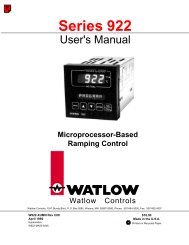Silver Series Installation and Operation Manual, Rev B ... - Watlow
Silver Series Installation and Operation Manual, Rev B ... - Watlow
Silver Series Installation and Operation Manual, Rev B ... - Watlow
Create successful ePaper yourself
Turn your PDF publications into a flip-book with our unique Google optimized e-Paper software.
50 <strong>Silver</strong> <strong>Series</strong> Programming <strong>Manual</strong>Chapter 5 – Simulator ModeAs you saw from creating the sample project in the last chapter, downloading any changes you make to the HMI cantake time. To decrease the amount of time required to download a project to the HMI, you can uncheck the Firmwareoption on EasyBuilder's download dialog once you have downloaded it once.A better way of testing changes made to a project is to use the computer to simulate the operation of the HMI.This chapter shows you how to dramatically save time when creating <strong>and</strong> testing a project by putting the computerinto Simulation Mode. In Simulation Mode, the computer displays a screen that simulates what is seen when the HMIexecutes the project file. You can use the mouse on your computer to simulate the operation of the touchscreen onthe HMI. Rather than waiting for the download to test each change you make to your project, you can now instantlyswitch to Simulation Mode to see if your project is working as expected.You can enter Simulation Mode from EasyBuilder or from Project Manager.The Simulation ScreenAll modes of simulation use the same screen.For our example, we are showing the sample project as it would appear after the “To next window” function key hasbeen pressed. When the Simulation Mode screen first appears, it will always show the startup screen of the project.You can test any objects you have created which require touchscreen input by clicking on them. In this example,clicking on the increment key simulates the key as it is pressed on the touchscreen. Simulation Mode always uses thecompiled version of the project that you have created (the *.xob file). Therefore, you must save <strong>and</strong> compile anychanges you make to the project before you can simulate it.Simulating the HMI is done in on-line or off-line mode.On-line simulation is most useful when a project is near completion <strong>and</strong> you need to test the interaction of theproject with the PLC. It is also very convenient when making minor changes to a project because these changes can beinstantly checked for operation.Off-line simulation does not require any connection to the HMI. Because of this, off-line simulation is most often usedwhen starting a project. You can quickly test new ideas <strong>and</strong> create preliminary screens without the HMI.0600-0069-0000 <strong>Rev</strong>. B