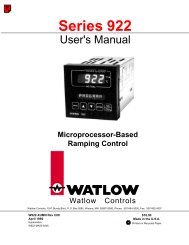Silver Series Installation and Operation Manual, Rev B ... - Watlow
Silver Series Installation and Operation Manual, Rev B ... - Watlow
Silver Series Installation and Operation Manual, Rev B ... - Watlow
Create successful ePaper yourself
Turn your PDF publications into a flip-book with our unique Google optimized e-Paper software.
66 <strong>Silver</strong> <strong>Series</strong> Programming <strong>Manual</strong>Screen HardcopyPrints the specified window when the bit specified by the Trigger address matches the trigger mode conditions. TheSource window for print option provides the following selections:Current base window: When the trigger occurs, the window currently displayed on the HMI is printed.Window no. from register: When the trigger occurs, the window number is read from the specified register; thewindow is displayed <strong>and</strong> printed.Designate window no.: The window is selected from a list during project development. When the trigger occurs, thispre-selected window is displayed <strong>and</strong> printed.The Printer field allows you to select the destination for the screen hardcopy: a printer attached to the HMI, one ofthe USB ports, or the Remote Printer Server.Data Transfer (Time-based)The Data Transfer (Time-based) Object is used to transfer bit-based or word-based data from the specified Sourceaddress(es) to the specified Destination address(es) at periodic intervals. The interval is adjustable from 0.5 to 25.5seconds, in 0.1 second steps.The Address type selects whether the data transferred is word or bit, <strong>and</strong> the No. of word/No. of bit field specifieshow many consecutive addresses are transferred. The Source <strong>and</strong> Destination address fields define the startingaddresses.Note: When transferring bits, bits can only be transferred to the local HMI’s internal memory. It is not possible totransfer bits to a remote HMI or another PLC.Data SamplingThe Data Sampling Object is used to create Data Logs. A Data Log gathers data that can be saved as History files to theHMIs internal memory, or to a compact flash, SD card, or USB drive (depending on the model). That data can then bedisplayed in a Trend Display or History Data Display in real-time or historical. The data can then be displayed in aTrend Display in real-time, <strong>and</strong> data files from previous days can also be displayed in History mode. The History DataDisplay can also display historical data in a table format.The data files can also be transferred to a PC <strong>and</strong> saved in *.csv or *.xls format using the EasyConverter application(included with EZware-5000).Note: Every 60 seconds, the HMI checks to see if the size of the updated data file exceeds 4000 bytes. If so, the datafile is written to non-volatile memory.Sampling can be configured to occur periodically (Time-based) with sampling intervals ranging from 0.1 second to 120minutes, or it can be triggered by the state of a bit (Trigger-based). The Read address defines the starting address ofthe data samples <strong>and</strong> the Data Record area allows you to configure how many consecutive registers to sample.The Data Format button opens a dialog to configure the format of a data log record. A record is a single line or groupof lines of data. Different data formats can be used within the same record. When multiple items are configured inthe same record, consecutive addresses are used beginning with the address specified in the Read address. Thenumber of registers is determined by the number of items defined in the Data Format list <strong>and</strong> the size of each item(i.e., 16-bit or 32-bit). The first item is read from the specified Read address, the next item is read from the addressafter the Read Address, etc.Note: When creating a Data Sample for use with a multi-pen Trend Object, use the Data Format button to configurethe data for each of the trend's pens. Each additional item in the Data Format list will use the next consecutiveaddress from the specified Read Address.0600-0069-0000 <strong>Rev</strong>. B