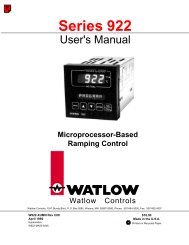Silver Series Installation and Operation Manual, Rev B ... - Watlow
Silver Series Installation and Operation Manual, Rev B ... - Watlow
Silver Series Installation and Operation Manual, Rev B ... - Watlow
Create successful ePaper yourself
Turn your PDF publications into a flip-book with our unique Google optimized e-Paper software.
124 <strong>Silver</strong> <strong>Series</strong> Programming <strong>Manual</strong>Calling a popup windowIf a function key object is created to call a popup window, the window that is displayed is generally overlaid over allother windows that are on display. Think of calling a popup window as opening another active window for display.To call a popup window using a function key object:1. From the Objects menu, select Function Key. The New Function Key Object dialog box appears.2. In the General Tab, check the Display popup window option button. Note that the Close this popup windowwhen parent window is closed checkbox will cause the popup to close automatically whenever the basewindow changes.3. In the same section, enter the Window No. you want to call.4. Select the Shape tab, click the Use shape or Use picture checkbox, <strong>and</strong> then click the Shape Library buttonor Picture Library button. Select the shape or bitmap you wish to use to represent the function key <strong>and</strong> clickOK.5. Select the Label tab <strong>and</strong> check Use label <strong>and</strong> create a label for the function key.6. Click OK to return to the main screen of EasyBuilder.7. Place the function key object where you want it on the window you are editing. You must select a windowthat is less than full size when using the Popup Window function.To display a full screen or popup window, press the touchscreen where the function key object is located. Thewindow displays in the location on the HMI display as determined by the X <strong>and</strong> Y position in the Window Settings boxfor that window.Using the PLCThree objects are used by the PLC to call or display a base window. The PLC Control Object is used by the PLC todisplay full screen windows. The Direct <strong>and</strong> Indirect Window Objects are used by the PLC to display popup windows.The PLC Control ObjectThe PLC can display a full screen window by using the PLC Control Object. This object allows the HMI to continuouslyscan a PLC register to display a full screen window, which corresponds to the number in the PLC register.Once the HMI displays a full screen that is requested by the PLC Control Object, the HMI will automatically write thenumber of the requested screen to the next consecutive register. For example, if you assign internal data registerLW10 to a PLC Control Object/Change Window <strong>and</strong> the number 3 is placed into this register, then the HMI will displayScreen #3. Finally, it will put the number 3 into LW11. This allows the PLC to confirm that the Screen has beenproperly displayed by the HMI.You can create as many PLC Control Objects as you need -- each object is universal <strong>and</strong> is not dependent upon whichHMI screen is currently on display.To call a full screen window using the PLC Control object:1. From the Objects menu, select PLC Control. The PLC Control Object dialog box appears.0600-0069-0000 <strong>Rev</strong>. B