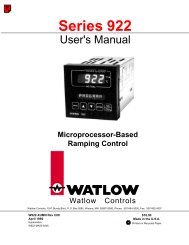Silver Series Installation and Operation Manual, Rev B ... - Watlow
Silver Series Installation and Operation Manual, Rev B ... - Watlow
Silver Series Installation and Operation Manual, Rev B ... - Watlow
Create successful ePaper yourself
Turn your PDF publications into a flip-book with our unique Google optimized e-Paper software.
78 <strong>Silver</strong> <strong>Series</strong> Programming <strong>Manual</strong>X, Horizontal Distance <strong>and</strong> Y, Vertical Distance: These settings determine the spacing (in pixels) between objects.Quantity X <strong>and</strong> Quantity Y: These settings determine the number of copies to be made along the X axis (horizontal)<strong>and</strong> the Y axis (vertical).Left to right <strong>and</strong> Top to bottom: When Left to right is selected, objects are created <strong>and</strong> addressed in the X-axis first<strong>and</strong> then in the Y-axis. When Top to bottom is selected, objects are created <strong>and</strong> addressed in the Y-axis first <strong>and</strong> thenin the X-axis.Adjust Distance: This is the offset used when assigning a new address to each new copy. For example, if 1 is selected,then EasyBuilder will add one to the address for each new copy made.Using the Window Copy comm<strong>and</strong>The Window Copy comm<strong>and</strong> is used to copy a window from an existing project into the project that you are currentlyediting. This feature reduces time spent creating new projects since you can now use windows that you created forother similar projects.1. From the Edit menu, select Window Process <strong>and</strong> click Window Copy.... The Window Copy dialog boxappears.2. In the Source project box, specify the path to the project that contains the window screen(s) you wish tocopy. Use the Browse... buttonthe project file.to navigate to the project if you are unsure of the location or name of3. In the Source boxes, enter the numbers of the window screen(s) you wish to copy. They must be consecutivewindows. If you are only copying one window, put the same window number in both boxes.4. In the Destination box, enter the number of the window in the current project that you wish to copy theselected window(s) to. If multiple windows are selected, they will be copied into consecutive windowsbeginning with the one designated in the Destination window.5. Click OK. The EasyBuilder Destination window is redisplayed with the Window Copy comm<strong>and</strong> executed.0600-0069-0000 <strong>Rev</strong>. B