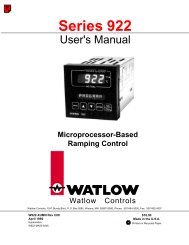Silver Series Installation and Operation Manual, Rev B ... - Watlow
Silver Series Installation and Operation Manual, Rev B ... - Watlow
Silver Series Installation and Operation Manual, Rev B ... - Watlow
Create successful ePaper yourself
Turn your PDF publications into a flip-book with our unique Google optimized e-Paper software.
52 <strong>Silver</strong> <strong>Series</strong> Programming <strong>Manual</strong>2. Click Online-Simulator. The Open Project dialog box appears.3. Click on the compiled project file that you wish to simulate.4. Click Open. The simulation screen appears.5. To end on-line simulation, right click in the simulation screen <strong>and</strong> click Exit. The above method will work with a st<strong>and</strong>ard PC serial COM port, regardless of the COM number assigned tothe PC serial port. EasyBuilder supports RS232 communication on ports COM1 – COM9. COM4 <strong>and</strong> higher areintended for use with online simulation only, since the HMI itself only supports RS232 communication onCOM1 – COM3. If simulating with RS422 or RS485 communication, the PC will require some mechanism to supportRS422/485. A communication card can be installed in the PC, a USB communications module can be used, oran external RS232-to-RS485 converter can be used. In any case, a st<strong>and</strong>ard Maple Systems cable may notwork.If simulating a project using Ethernet communications, an Ethernet cable between the PC <strong>and</strong> the PLC/controller isneeded. Consult the PLC/controller documentation for details.To use EasySimulatorOnline or offline simulation can be initiated without having to open EasyBuilder-5000 or Project Manager by usingEasySimulator. EasySimulator is located in the same folder as EasyBuilder <strong>and</strong> Project Manager(C:\MapleSystems\EZ5000\EasySimulator.exe). If you have installed the EZware-5000 Downloader, it is located atC:\MapleSystems\EZ5000Util\EasySimulator.exe.When EasySimulator starts, it reads the file “XOB_POS.def,” which is also located in the same folder as EasySimulator.This definition file determines whether to run offline or online simulation, the location of the com.exe <strong>and</strong> gui.exefiles, <strong>and</strong> the location <strong>and</strong> name of the *.xob file to simulate. The following are the default settings for theXOB_POS.def file:// mode – 0: offline, 1: online“0”// directory containing com.exe <strong>and</strong> gui.exe“c:\MapleSystems\EZ5000Util// xob file“c:\MapleSystems\EZ5000Util\HMI5056TDemo.xob”Edit the XOB_POS.def file in a text editor such as Notepad. See Technical Note 5053, “Using EasySimulator” for moreinformation.Now that you are familiar with using simulation mode, the next chapter guides you through the fundamentaloperation of three primary segments of the EZware-5000 configuration software.0600-0069-0000 <strong>Rev</strong>. B