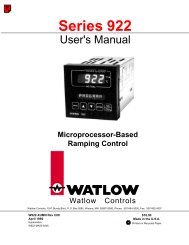Silver Series Installation and Operation Manual, Rev B ... - Watlow
Silver Series Installation and Operation Manual, Rev B ... - Watlow
Silver Series Installation and Operation Manual, Rev B ... - Watlow
You also want an ePaper? Increase the reach of your titles
YUMPU automatically turns print PDFs into web optimized ePapers that Google loves.
128 <strong>Silver</strong> <strong>Series</strong> Programming <strong>Manual</strong>Tips <strong>and</strong> SuggestionsHaving trouble deciding which method to use to display a base window? Here are some suggestions:• If you want to clear the HMI display of all open windows <strong>and</strong> display a new full screen window, then use the PLCControl Object function or select the Change Window option in the Function Key Object. The PLC Control Object isglobal (meaning it does not matter which windows are currently on display), so the HMI will always monitor the PLCaddress that you have selected. The Function Key Object can be made local to one or more windows by placing theobject on only those windows. It can also be made global (meaning the HMI operator can always change to thiswindow no matter which window is currently displayed), by placing the Function Key Object on the Common Windowor the Fast Selection Window.• If you want to display a popup window on one particular full screen window, then try using the Popup Windowoption in the Function Key Object. This is particularly useful if you want the HMI operator to control the ability todisplay the popup window. If you want the PLC to determine when to display the popup window, then use the DirectWindow object.• If you want to display a popup window that can be shown on any full screen window, then try using the PopupWindow option in the Function Key Object. You should place the Function Key Object on the Common Window or inthe Fast Selection Window. This will allow the HMI operator access to that popup window regardless of which fullscreen window is displayed. If you want to display the popup window only when some condition in the PLC hasoccurred, then use the Direct Window object on the Common Window.• If you want to display one of many possible popup windows on any full screen window, then try using the IndirectWindow object on the Common Window. You can then let the PLC determine which popup window should bedisplayed or you can create several Set Word objects to allow the HMI operator to select which window to look at.Returning to a previous windowYou can configure a function key to display the full-sized base window that was on the HMI screen before thecurrently shown window.Create a function key to return to previous window:1. From the Objects menu, select Function Key. The New Function Key Object dialog box is displayed.2. Select the Return to previous window option button.3. Configure the rest of the function key, <strong>and</strong> then click OK.4. Place the function key object onto the full-sized base screen. Placing a Return to previous window function key onto a popup window will not work.Using a function key to close a windowYou can configure a function key to close any popup window that is currently displayed on the HMI screen, <strong>and</strong> wascalled by a function key.Create a function key to close a window:1. From the Objects menu, select Function Key. The New Function Key Object dialog box is displayed.2. Select the Close window option button.3. Configure the rest of the function key, <strong>and</strong> then click OK.4. Place the function key object onto the popup window.0600-0069-0000 <strong>Rev</strong>. B