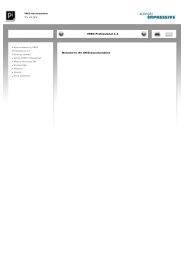- Page 2:
»VRED ProfessionalDocumentation»
- Page 5 and 6:
Table of Contents44.5 Devices . . .
- Page 7 and 8:
Table of Contents6.3.5 Sequencer .
- Page 10 and 11:
1 GETTING STARTEDThis topic provide
- Page 12 and 13:
1.2 Installation using Windows1.2 I
- Page 14 and 15:
1.2 Installation using Windows6. De
- Page 16 and 17:
1.2 Installation using Windows10. C
- Page 20 and 21:
2 USING VREDThis chapter contains b
- Page 22 and 23:
2.3 Selection2.3 Selection» Shift
- Page 26 and 27:
3 MENUS AND TOOLBARSThis chapter pr
- Page 28 and 29:
3.1 Menus» VRED Project Binary - .
- Page 30 and 31:
3.1 Menus• OpenSG ASCII Geometry
- Page 32 and 33:
3.1 Menus» Powerwall Settings: Ope
- Page 34 and 35:
3.1 Menus» Ambient Occlusion Rende
- Page 36 and 37:
3.1 Menus» Off: Disables realtime
- Page 38 and 39:
3.1 Menus» Create Camera VRED prov
- Page 40 and 41:
3.1 Menus» TimeLine Opens the Time
- Page 42 and 43:
3.1 Menus» TouchSensor The TouchSe
- Page 44 and 45:
3.1 Menus» Python Documentation Op
- Page 46 and 47:
3.3 Status Bar» Zoom to Selected O
- Page 50 and 51:
4 PREFERENCESThis chapter provides
- Page 52 and 53:
4.5 Devices4.5 Devices» Space Mous
- Page 54 and 55:
4.7 FileIO4.7 FileIOSets the global
- Page 56 and 57:
4.7 FileIO4.7.2 IGES/STEP» Loader
- Page 58:
4.7 FileIO» Enable Incremental Sav
- Page 61 and 62:
4 PREFERENCES• 1 Geometry / 1 Mul
- Page 63 and 64:
4 PREFERENCES4.11 Navigator» Navig
- Page 65 and 66:
4 PREFERENCES» Near Clipping Plane
- Page 67 and 68:
4 PREFERENCES» Color: The color ca
- Page 69 and 70:
4 PREFERENCES» Frames per Second:
- Page 71 and 72:
4 PREFERENCES» Illumination Mode S
- Page 73 and 74:
4 PREFERENCESblur is activated. Sin
- Page 75 and 76:
4 PREFERENCES» Comment: If you wan
- Page 78 and 79:
5 SCENEGRAPHThe Scenegraph shows al
- Page 80 and 81:
5.1 Create» Orthographic Camera: C
- Page 82 and 83:
5.2 Edit5.2 Edit» Rename Renames t
- Page 84 and 85:
5.2 Edit» Preconditions for mergin
- Page 86 and 87:
5.4 Additional options» Hide Hides
- Page 90 and 91:
6 MODULES6.1 Scene6.1.1 CameraEdito
- Page 92 and 93:
6.1 Scene• Field of View: Sets th
- Page 94 and 95:
6.1 Scene• Near Plane: Sets the d
- Page 96 and 97:
6.1 Scene» Advanced» Intrinsic Pa
- Page 98 and 99:
6.1 Scene» Directional Light A Dir
- Page 100 and 101:
6.1 Scene» Shape: Defines the shap
- Page 102 and 103:
6.1 Scene» Ctrl + F / Right mouse
- Page 104 and 105:
6.1 Scene» Create Group from Selec
- Page 106 and 107: 6.1 Scene• Apply to Selected Node
- Page 108 and 109: 6.1 Scene» Edit:scrolling through
- Page 110 and 111: 6.1 Scene» Type filter: The filter
- Page 112 and 113: 6.1 Scene» Instant Mapping If inst
- Page 114 and 115: 6.1 Scenethe scene.The Ambient Occl
- Page 116 and 117: 6.1 Scene» Clear All: Deletes the
- Page 118 and 119: 6.1 Scene117
- Page 120 and 121: 6.1 Scene• Normal Consistency: So
- Page 122 and 123: 6.1 Scene121
- Page 124 and 125: 6.1 Scene· Polygon Level: Hidden p
- Page 126 and 127: 6.1 Scene6.1.8 VariantsScene » Var
- Page 128 and 129: 6.1 Scene• Right mouse context me
- Page 130 and 131: 6.1 Scene6.1.9 VariantSetsScene »
- Page 132 and 133: 6.1 Scene» Screenshot: Creates a s
- Page 134 and 135: 6.1 Scene6.1.10 OptimizeScene » Op
- Page 136 and 137: 6.1 Scene» Octree: Creates an octr
- Page 138 and 139: 6.2 Animation» Cut: Cuts selected
- Page 140 and 141: 6.2 Animation» Hermite: Specifying
- Page 142 and 143: 6.2 Animation6.2.2 TimeLine» 1 Set
- Page 144 and 145: 6.2 Animation6.2.3 ClipMakerAnimati
- Page 146 and 147: 6.2 Animation» Clip scaling Select
- Page 148 and 149: 6.2 Animation6.2.5 AnimationAnimati
- Page 150 and 151: 6.3 Interaction6.3 Interaction6.3.1
- Page 152 and 153: 6.3 InteractionFor example: The obj
- Page 154 and 155: 6.3 Interaction6.3.2 AnnotationInte
- Page 158 and 159: 6.3 Interactionany displayed clippi
- Page 160 and 161: 6.3 Interactionof the measurement l
- Page 162 and 163: 6.3 Interaction• First node: Show
- Page 164 and 165: 6.3 Interaction» Rename: Renames t
- Page 166 and 167: 6.3 Interaction» setSnapshotICCPro
- Page 168 and 169: 6.3 Interaction• alpha: Sets the
- Page 170 and 171: 6.3 Interaction» pauseAnimation: P
- Page 172 and 173: 6.3 Interaction» loadCluster: Load
- Page 174 and 175: 6.3 Interaction» Remove Removes a
- Page 176 and 177: 6.3 Interaction• Rotation: Sets t
- Page 178 and 179: 6.3 Interaction» Start server: Sta
- Page 180 and 181: 6.4 Rendering• Use Time Stamp: Ap
- Page 182 and 183: 6.4 Rendering• Start Frame: Sets
- Page 184 and 185: 6.4 Renderingthe image. It gives th
- Page 186 and 187: 6.4 Rendering• Precomputed + IBL:
- Page 188 and 189: 6.4 Renderingand materials.• Use
- Page 190 and 191: 6.4 Rendering• Logarithmic Scale:
- Page 192 and 193: 6.4 Rendering· Passive Stereo· Ac
- Page 194 and 195: 6.4 Rendering• Get Network Host I
- Page 196 and 197: 6.4 Rendering» VisibleInReflection
- Page 198 and 199: 6.4 Rendering6.4.4 SurfaceAnalysisR
- Page 200 and 201: 6.4 Rendering• Pick Surface Norma
- Page 202 and 203: 6.5 Scripting6.5 Scripting6.5.1 Ter
- Page 206 and 207:
7 VREDAPPThis chapter provides you
- Page 208 and 209:
7.2 Interface• Navigation mode: T
- Page 210:
7.2 Interface» Connections: Lists
- Page 213 and 214:
8 CAD CONVERTER CLI212• -if : inp
- Page 215 and 216:
8 CAD CONVERTER CLIand approximatio
- Page 217 and 218:
8 CAD CONVERTER CLI216· STEP AP214
- Page 219 and 220:
8 CAD CONVERTER CLI218· tessqual=3
- Page 221:
8 CAD CONVERTER CLI• -aspectRatio
- Page 225 and 226:
9 MATERIALS REFERENCE• Illuminate
- Page 227 and 228:
9 MATERIALS REFERENCE226• Color:
- Page 229 and 230:
9 MATERIALS REFERENCE» Displacemen
- Page 231 and 232:
9 MATERIALS REFERENCE230» Override
- Page 233 and 234:
9 MATERIALS REFERENCE• IBL + Indi
- Page 235 and 236:
9 MATERIALS REFERENCEOn metallic su
- Page 237 and 238:
9 MATERIALS REFERENCE• Use ICC Pr
- Page 239 and 240:
9 MATERIALS REFERENCE• Repeat Mod
- Page 241 and 242:
9 MATERIALS REFERENCE» Roughness:
- Page 243 and 244:
9 MATERIALS REFERENCE9.1.4 CarbonMa
- Page 245 and 246:
9 MATERIALS REFERENCE» Bump» Use
- Page 247 and 248:
9 MATERIALS REFERENCE» Roughness:
- Page 249 and 250:
9 MATERIALS REFERENCE9.1.6 Environm
- Page 251 and 252:
9 MATERIALS REFERENCE» Blending: D
- Page 253 and 254:
9 MATERIALS REFERENCE» Select Medi
- Page 255 and 256:
9 MATERIALS REFERENCE» Use Texture
- Page 257 and 258:
9 MATERIALS REFERENCE9.1.10 LineChr
- Page 259 and 260:
9 MATERIALS REFERENCE• Triplanar:
- Page 261 and 262:
9 MATERIALS REFERENCEFor further in
- Page 263 and 264:
9 MATERIALS REFERENCE» Flake Size:
- Page 265 and 266:
9 MATERIALS REFERENCE9.1.15 PhongMa
- Page 267 and 268:
9 MATERIALS REFERENCE• Use ICC Pr
- Page 269 and 270:
9 MATERIALS REFERENCE· Mirrored Re
- Page 271 and 272:
9 MATERIALS REFERENCEwill be render
- Page 273 and 274:
9 MATERIALS REFERENCE· Mirrored Re
- Page 275 and 276:
9 MATERIALS REFERENCE9.1.17 Reflect
- Page 277 and 278:
9 MATERIALS REFERENCE• Repeat UV:
- Page 279 and 280:
9 MATERIALS REFERENCE» Reflectivit
- Page 281 and 282:
9 MATERIALS REFERENCE» Bump Textur
- Page 283 and 284:
9 MATERIALS REFERENCE• Solid: Ren
- Page 285 and 286:
9 MATERIALS REFERENCEquality yields
- Page 287 and 288:
9 MATERIALS REFERENCE» Contrast: S
- Page 289 and 290:
9 MATERIALS REFERENCE9.1.21 SphereE
- Page 291 and 292:
9 MATERIALS REFERENCEexample, the c
- Page 293 and 294:
9 MATERIALS REFERENCE9.1.22 SwitchM
- Page 295 and 296:
9 MATERIALS REFERENCE» Reflectivit
- Page 297 and 298:
9 MATERIALS REFERENCE9.1.24 Triplan
- Page 299 and 300:
9 MATERIALS REFERENCE• Link Repea
- Page 301 and 302:
9 MATERIALS REFERENCE• Repeat Mod
- Page 303 and 304:
9 MATERIALS REFERENCE• Fast: Uses
- Page 305 and 306:
9 MATERIALS REFERENCE» Use Texture
- Page 307 and 308:
9 MATERIALS REFERENCE• Link Repea
- Page 309 and 310:
9 MATERIALS REFERENCE» Cloth Prese
- Page 311 and 312:
9 MATERIALS REFERENCE• Use ICC Pr
- Page 313 and 314:
9 MATERIALS REFERENCE9.2 OpenGL Mat
- Page 315 and 316:
9 MATERIALS REFERENCE9.2.2 PhongMat
- Page 317 and 318:
9 MATERIALS REFERENCE9.2.3 ChunkMat