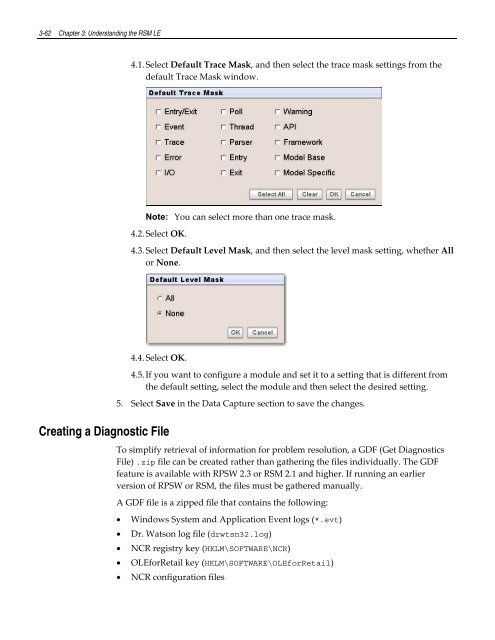Retail Platform Software for Windows User's Guide
You also want an ePaper? Increase the reach of your titles
YUMPU automatically turns print PDFs into web optimized ePapers that Google loves.
3-62 Chapter 3: Understanding the RSM LE<br />
4.1. Select Default Trace Mask, and then select the trace mask settings from the<br />
default Trace Mask window.<br />
Note: You can select more than one trace mask.<br />
4.2. Select OK.<br />
4.3. Select Default Level Mask, and then select the level mask setting, whether All<br />
or None.<br />
4.4. Select OK.<br />
Creating a Diagnostic File<br />
4.5. If you want to configure a module and set it to a setting that is different from<br />
the default setting, select the module and then select the desired setting.<br />
5. Select Save in the Data Capture section to save the changes.<br />
To simplify retrieval of in<strong>for</strong>mation <strong>for</strong> problem resolution, a GDF (Get Diagnostics<br />
File) .zip file can be created rather than gathering the files individually. The GDF<br />
feature is available with RPSW 2.3 or RSM 2.1 and higher. If running an earlier<br />
version of RPSW or RSM, the files must be gathered manually.<br />
A GDF file is a zipped file that contains the following:<br />
<br />
<br />
<br />
<br />
<br />
<strong>Windows</strong> System and Application Event logs (*.evt)<br />
Dr. Watson log file (drwtsn32.log)<br />
NCR registry key (HKLM\SOFTWARE\NCR)<br />
OLE<strong>for</strong><strong>Retail</strong> key (HKLM\SOFTWARE\OLE<strong>for</strong><strong>Retail</strong>)<br />
NCR configuration files