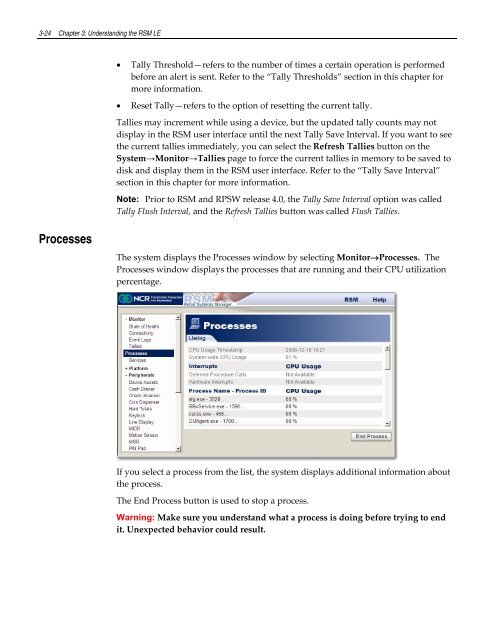Retail Platform Software for Windows User's Guide
You also want an ePaper? Increase the reach of your titles
YUMPU automatically turns print PDFs into web optimized ePapers that Google loves.
3-24 Chapter 3: Understanding the RSM LE<br />
<br />
<br />
Tally Threshold—refers to the number of times a certain operation is per<strong>for</strong>med<br />
be<strong>for</strong>e an alert is sent. Refer to the “Tally Thresholds” section in this chapter <strong>for</strong><br />
more in<strong>for</strong>mation.<br />
Reset Tally—refers to the option of resetting the current tally.<br />
Tallies may increment while using a device, but the updated tally counts may not<br />
display in the RSM user interface until the next Tally Save Interval. If you want to see<br />
the current tallies immediately, you can select the Refresh Tallies button on the<br />
System→Monitor→Tallies page to <strong>for</strong>ce the current tallies in memory to be saved to<br />
disk and display them in the RSM user interface. Refer to the “Tally Save Interval”<br />
section in this chapter <strong>for</strong> more in<strong>for</strong>mation.<br />
Note: Prior to RSM and RPSW release 4.0, the Tally Save Interval option was called<br />
Tally Flush Interval, and the Refresh Tallies button was called Flush Tallies.<br />
Processes<br />
The system displays the Processes window by selecting MonitorProcesses. The<br />
Processes window displays the processes that are running and their CPU utilization<br />
percentage.<br />
If you select a process from the list, the system displays additional in<strong>for</strong>mation about<br />
the process.<br />
The End Process button is used to stop a process.<br />
Warning: Make sure you understand what a process is doing be<strong>for</strong>e trying to end<br />
it. Unexpected behavior could result.