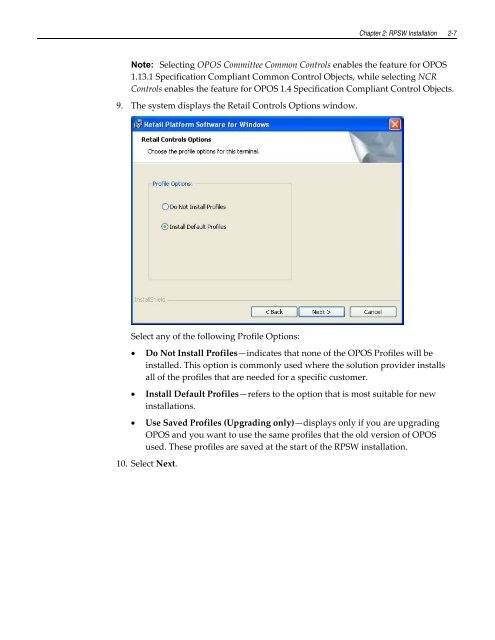Retail Platform Software for Windows User's Guide
You also want an ePaper? Increase the reach of your titles
YUMPU automatically turns print PDFs into web optimized ePapers that Google loves.
Chapter 2: RPSW Installation 2-7<br />
Note: Selecting OPOS Committee Common Controls enables the feature <strong>for</strong> OPOS<br />
1.13.1 Specification Compliant Common Control Objects, while selecting NCR<br />
Controls enables the feature <strong>for</strong> OPOS 1.4 Specification Compliant Control Objects.<br />
9. The system displays the <strong>Retail</strong> Controls Options window.<br />
Select any of the following Profile Options:<br />
<br />
<br />
<br />
Do Not Install Profiles—indicates that none of the OPOS Profiles will be<br />
installed. This option is commonly used where the solution provider installs<br />
all of the profiles that are needed <strong>for</strong> a specific customer.<br />
Install Default Profiles—refers to the option that is most suitable <strong>for</strong> new<br />
installations.<br />
Use Saved Profiles (Upgrading only)—displays only if you are upgrading<br />
OPOS and you want to use the same profiles that the old version of OPOS<br />
used. These profiles are saved at the start of the RPSW installation.<br />
10. Select Next.