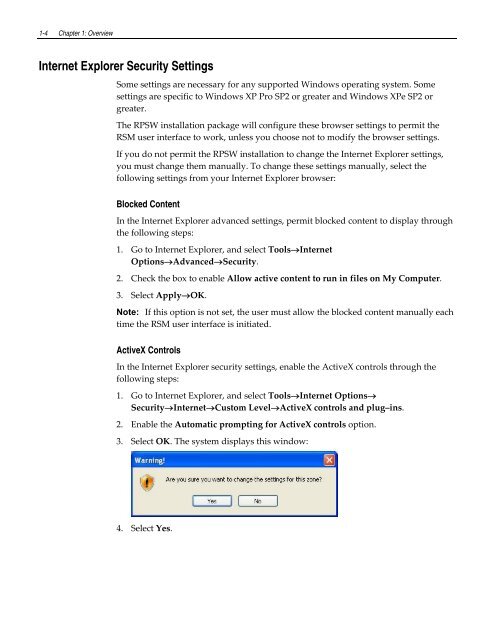Retail Platform Software for Windows User's Guide
You also want an ePaper? Increase the reach of your titles
YUMPU automatically turns print PDFs into web optimized ePapers that Google loves.
1-4 Chapter 1: Overview<br />
Internet Explorer Security Settings<br />
Some settings are necessary <strong>for</strong> any supported <strong>Windows</strong> operating system. Some<br />
settings are specific to <strong>Windows</strong> XP Pro SP2 or greater and <strong>Windows</strong> XPe SP2 or<br />
greater.<br />
The RPSW installation package will configure these browser settings to permit the<br />
RSM user interface to work, unless you choose not to modify the browser settings.<br />
If you do not permit the RPSW installation to change the Internet Explorer settings,<br />
you must change them manually. To change these settings manually, select the<br />
following settings from your Internet Explorer browser:<br />
Blocked Content<br />
In the Internet Explorer advanced settings, permit blocked content to display through<br />
the following steps:<br />
1. Go to Internet Explorer, and select ToolsInternet<br />
OptionsAdvancedSecurity.<br />
2. Check the box to enable Allow active content to run in files on My Computer.<br />
3. Select ApplyOK.<br />
Note: If this option is not set, the user must allow the blocked content manually each<br />
time the RSM user interface is initiated.<br />
ActiveX Controls<br />
In the Internet Explorer security settings, enable the ActiveX controls through the<br />
following steps:<br />
1. Go to Internet Explorer, and select ToolsInternet Options<br />
SecurityInternetCustom LevelActiveX controls and plug–ins.<br />
2. Enable the Automatic prompting <strong>for</strong> ActiveX controls option.<br />
3. Select OK. The system displays this window:<br />
4. Select Yes.