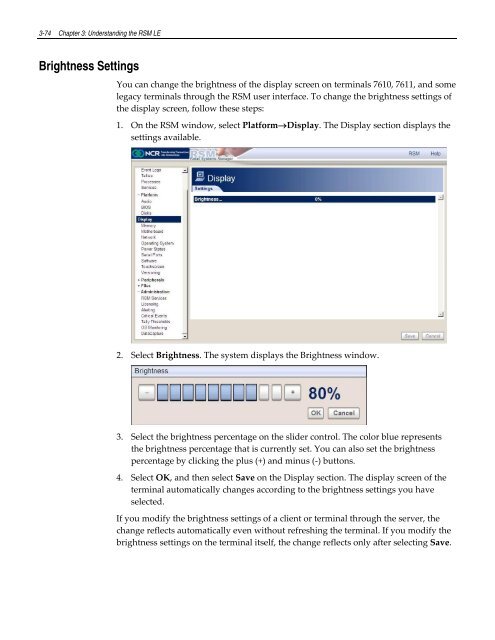Retail Platform Software for Windows User's Guide
Create successful ePaper yourself
Turn your PDF publications into a flip-book with our unique Google optimized e-Paper software.
3-74 Chapter 3: Understanding the RSM LE<br />
Brightness Settings<br />
You can change the brightness of the display screen on terminals 7610, 7611, and some<br />
legacy terminals through the RSM user interface. To change the brightness settings of<br />
the display screen, follow these steps:<br />
1. On the RSM window, select <strong>Plat<strong>for</strong>m</strong>Display. The Display section displays the<br />
settings available.<br />
2. Select Brightness. The system displays the Brightness window.<br />
3. Select the brightness percentage on the slider control. The color blue represents<br />
the brightness percentage that is currently set. You can also set the brightness<br />
percentage by clicking the plus (+) and minus (‐) buttons.<br />
4. Select OK, and then select Save on the Display section. The display screen of the<br />
terminal automatically changes according to the brightness settings you have<br />
selected.<br />
If you modify the brightness settings of a client or terminal through the server, the<br />
change reflects automatically even without refreshing the terminal. If you modify the<br />
brightness settings on the terminal itself, the change reflects only after selecting Save.