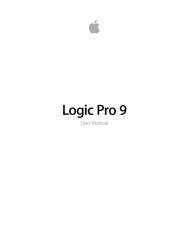Soundtrack Pro 3 Effects Reference (en).pdf - Help Library - Apple
Soundtrack Pro 3 Effects Reference (en).pdf - Help Library - Apple
Soundtrack Pro 3 Effects Reference (en).pdf - Help Library - Apple
You also want an ePaper? Increase the reach of your titles
YUMPU automatically turns print PDFs into web optimized ePapers that Google loves.
100 Chapter 7 Metering Tools<br />
Using the Surround MultiMeter Level Meter<br />
The Level Meter displays the curr<strong>en</strong>t signal level on a logarithmic decibel scale. The signal<br />
level for each channel is repres<strong>en</strong>ted by a blue bar.<br />
RMS and Peak levels are shown simultaneously, with RMS levels appearing as dark blue<br />
bars, and Peak levels appearing as light blue bars. Wh<strong>en</strong> the level exceeds 0 dB, the portion<br />
of the bar above the 0 dB mark turns red.<br />
Curr<strong>en</strong>t peak values are displayed numerically (in dB increm<strong>en</strong>ts) above the Level Meter.<br />
Click in the display to reset peak values.<br />
Using the Surround MultiMeter Balance/Correlation Parameters<br />
The Surround MultiMeter’s Correlation Meter gauges the balance or sound placem<strong>en</strong>t<br />
betwe<strong>en</strong> all incoming signals. Strongly correlated signals are shown as sharp markers<br />
and less strongly correlated signals as a blurred area. Activate the Surround MultiMeter’s<br />
Balance/Correlation button to view the Correlation Meter in the main display.