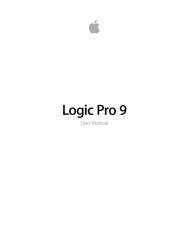Soundtrack Pro 3 Effects Reference (en).pdf - Help Library - Apple
Soundtrack Pro 3 Effects Reference (en).pdf - Help Library - Apple
Soundtrack Pro 3 Effects Reference (en).pdf - Help Library - Apple
Create successful ePaper yourself
Turn your PDF publications into a flip-book with our unique Google optimized e-Paper software.
• Delay field: Sets the curr<strong>en</strong>t delay time in milliseconds (this parameter is dimmed wh<strong>en</strong><br />
you synchronize the delay time to the project tempo).<br />
• Sync button: Synchronizes delay repeats to the project tempo (including tempo changes).<br />
• Tempo field: Sets the curr<strong>en</strong>t delay time in beats per minute (this parameter is dimmed<br />
wh<strong>en</strong> you synchronize the delay time to the project tempo).<br />
• Groove slider and field: Determines the proximity of every second delay repeat to the<br />
absolute grid position—in other words, how close every second delay repeat is. A<br />
Groove setting of 50% means that every delay has the same delay time. Settings below<br />
50% result in every second delay being played earlier in time. Settings above 50% result<br />
in every second delay being played later in time. Wh<strong>en</strong> you want to create dotted note<br />
values, move the Groove slider all the way to the right (to 75%). For triplets, select the<br />
33.33% setting.<br />
• Note buttons: Set the grid resolution for the delay time. This is shown as note durations<br />
(these are dimmed wh<strong>en</strong> the delay time is not synchronized with the project tempo).<br />
• Low Cut and High Cut sliders and fields: Frequ<strong>en</strong>cies below the Low Cut value and above<br />
the High Cut value are filtered out of the source signal. You can shape the sound of<br />
the echoes with the highpass and lowpass filters. The filters are located in the feedback<br />
circuit, which means that the filtering effect increases in int<strong>en</strong>sity with each delay<br />
repeat. If you want an increasingly muddy and confused tone, move the High Cut slider<br />
toward the left. For ever thinner echoes, move the Low Cut slider toward the right. If<br />
you’re unable to hear the effect ev<strong>en</strong> though you seem to have a suitable configuration,<br />
be sure to check out both the Dry and Wet controls and the filter settings—move the<br />
High Cut slider to the far right, and the Low Cut slider to the far left.<br />
• Smooth slider and field: Ev<strong>en</strong>s out the LFO and flutter effect.<br />
• LFO Rate knob and field: Sets the frequ<strong>en</strong>cy of the LFO.<br />
• LFO Depth knob and field: Sets the amount of LFO modulation. A value of 0 turns delay<br />
modulation off.<br />
• Flutter Rate and Int<strong>en</strong>sity sliders and fields: Simulate the speed irregularities of the tape<br />
transports used in analog tape delay units.<br />
• Flutter Rate: Sets the speed variation.<br />
• Flutter Int<strong>en</strong>sity: Determines how pronounced the effect is.<br />
• Dry and Wet sliders and fields: Indep<strong>en</strong>d<strong>en</strong>tly control the amount of original and effect<br />
signal.<br />
Chapter 1 Delay <strong>Effects</strong><br />
33