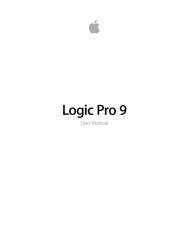Soundtrack Pro 3 Effects Reference (en).pdf - Help Library - Apple
Soundtrack Pro 3 Effects Reference (en).pdf - Help Library - Apple
Soundtrack Pro 3 Effects Reference (en).pdf - Help Library - Apple
Create successful ePaper yourself
Turn your PDF publications into a flip-book with our unique Google optimized e-Paper software.
96 Chapter 7 Metering Tools<br />
Using the MultiMeter Peak Parameters<br />
The MultiMeter Peak parameters are used to <strong>en</strong>able/disable the peak hold function and<br />
to reset the peak segm<strong>en</strong>ts of all meter types. You can also determine a temporary peak<br />
hold duration.<br />
• Hold button: Activates peak hold for all metering tools in the MultiMeter, as follows:<br />
• Analyzer: A small yellow segm<strong>en</strong>t above each 1/3 octave level bar indicates the most<br />
rec<strong>en</strong>t peak level.<br />
• Goniometer: All illuminated pixels are held during a peak hold.<br />
• Correlation Meter: The horizontal area around the white correlation indicator d<strong>en</strong>otes<br />
phase correlation deviations in real time, in both directions. A vertical red line to the<br />
left of the correlation indicator shows the maximum negative phase deviation value.<br />
You can reset this line by clicking it during playback.<br />
• Level Meter: A small yellow segm<strong>en</strong>t above each stereo level bar indicates the most<br />
rec<strong>en</strong>t peak level.<br />
• Hold Time pop-up m<strong>en</strong>u: Wh<strong>en</strong> peak hold is active, sets the hold time for all metering<br />
tools to 2, 4, 5, or 6 seconds—or infinite.<br />
• Reset button: Click to reset the peak hold segm<strong>en</strong>ts of all metering tools.<br />
Surround MultiMeter<br />
The surround version of the MultiMeter is specifically designed for analysis and metering<br />
of multichannel surround files. You can view either the Analyzer, Goniometer, or Correlation<br />
Meter results in the main display area. Use the controls on the left side of the interface<br />
to switch the view and set other MultiMeter parameters. The (Peak/RMS) Level Meter is<br />
visible on the right.