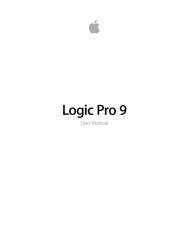Soundtrack Pro 3 Effects Reference (en).pdf - Help Library - Apple
Soundtrack Pro 3 Effects Reference (en).pdf - Help Library - Apple
Soundtrack Pro 3 Effects Reference (en).pdf - Help Library - Apple
Create successful ePaper yourself
Turn your PDF publications into a flip-book with our unique Google optimized e-Paper software.
• Select pop-up m<strong>en</strong>u (Surround instances only): The Select buttons are replaced by the<br />
Select pop-up m<strong>en</strong>u, <strong>en</strong>abling you to choose an individual channel or all channels.<br />
Changes to the filter curve will affect the chos<strong>en</strong> channel wh<strong>en</strong> a single channel is<br />
selected.<br />
• Channel Link slider and field: Refines the settings made with the Select buttons or Select<br />
pop-up m<strong>en</strong>u.<br />
• Wh<strong>en</strong> set to 100%, all channels (L and R for stereo, or all surround channels) are<br />
repres<strong>en</strong>ted by a common EQ curve.<br />
• Wh<strong>en</strong> set to 0%, a separate filter curve is displayed for each channel. Use the Select<br />
buttons or Select pop-up m<strong>en</strong>u to choose each channel.<br />
• Settings betwe<strong>en</strong> 0 and 100% allow you to bl<strong>en</strong>d these values with your filter curve<br />
changes for each channel. This results in a hybrid curve.<br />
Note: The Channel Link parameters are disabled wh<strong>en</strong> using the effect on a mono<br />
channel.<br />
Match EQ Display, Learn, and Match Parameters<br />
• Graphical display: Displays the filter curve created by matching the template to the<br />
curr<strong>en</strong>t material. You can edit the filter curve (see Editing the Match EQ Filter Curve).<br />
• Template Learn button: Click to start the process of learning the frequ<strong>en</strong>cy spectrum<br />
of the source file. Click again to stop the learning process.<br />
• Curr<strong>en</strong>t Material Learn button: Click to start the process of learning the frequ<strong>en</strong>cy<br />
spectrum of the project you want to match the source file. Click again to stop the<br />
learning process.<br />
• Curr<strong>en</strong>t Material Match button: Matches the frequ<strong>en</strong>cy spectrum of the curr<strong>en</strong>t material<br />
to that of the template (source) file.<br />
Match EQ <strong>Pro</strong>cessing Parameters<br />
• Phase button: Determines whether processing alters (Minimal) or does not alter the<br />
signal phase (Linear). The Minimal setting results in lower lat<strong>en</strong>cy.<br />
• Apply slider and field: Determines the impact of the filter curve on the signal.<br />
• Values above 100% magnify the effect.<br />
• Values below 100% reduce it.<br />
• Negative values (-1% to -100%) invert the peaks and troughs in the filter curve.<br />
• A value of 100% has no impact on the filter curve.<br />
• Smoothing slider and field: Sets the amount of smoothing for the filter curve, using a<br />
constant bandwidth set in semitone steps. A value of 0.0 has no impact on the filter<br />
curve. A value of 1.0 means a smoothing bandwidth of one semitone. A value of 4.0<br />
means a smoothing bandwidth of four semitones (a major third). A value of 12.0 means<br />
a smoothing bandwidth of one octave, and so on.<br />
Chapter 4 Equalizers<br />
71