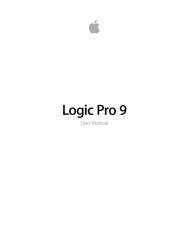Soundtrack Pro 3 Effects Reference (en).pdf - Help Library - Apple
Soundtrack Pro 3 Effects Reference (en).pdf - Help Library - Apple
Soundtrack Pro 3 Effects Reference (en).pdf - Help Library - Apple
You also want an ePaper? Increase the reach of your titles
YUMPU automatically turns print PDFs into web optimized ePapers that Google loves.
36 Chapter 2 Distortion <strong>Effects</strong><br />
Bitcrusher<br />
Bitcrusher is a low-resolution digital distortion effect. You can use it to emulate the sound<br />
of early digital audio devices, to create artificial aliasing by dividing the sample rate, or<br />
to distort signals until they are unrecognizable.<br />
• Drive slider and field: Set the amount of gain in decibels applied to the input signal.<br />
Note: Raising the Drive level t<strong>en</strong>ds to increase the amount of clipping at the output of<br />
the Bitcrusher as well.<br />
• Resolution slider and field: Set the bit rate (betwe<strong>en</strong> 1 and 24 bits). This alters the<br />
calculation precision of the process. Lowering the value increases the number of<br />
sampling errors, g<strong>en</strong>erating more distortion. At extremely low bit rates, the amount of<br />
distortion can be greater than the level of the usable signal.<br />
• Waveform display: Shows the impact of parameters on the distortion process.<br />
• Downsampling slider and field: Reduces the sample rate. A value of 1x leaves the signal<br />
unchanged, a value of 2x halves the sample rate, and a value of 10x reduces the sample<br />
rate to one-t<strong>en</strong>th of the original signal. (For example, if you set Downsampling to 10x,<br />
a 44.1 kHz signal is sampled at just 4.41 kHz.)<br />
Note: Downsampling has no impact on the playback speed or pitch of the signal.<br />
• Mode buttons: Set the distortion mode to Folded, Cut, or Displaced. Signal peaks that<br />
exceed the clip level are processed.<br />
Note: The Clip Level parameter has a significant impact on the behavior of all three<br />
modes. This is reflected in the Waveform display, so try each mode button and adjust<br />
the Clip Level slider to get a feel for how this works.<br />
• Folded: The start and <strong>en</strong>d levels of the clipped signal are unchanged, but the c<strong>en</strong>ter<br />
portion is effectively folded in half (halved in the level above the threshold), resulting<br />
in a softer distortion.<br />
• Cut: The signal is abruptly distorted wh<strong>en</strong> the clipping threshold is exceeded. Clipping<br />
that occurs in most digital systems is closest to Cut mode.