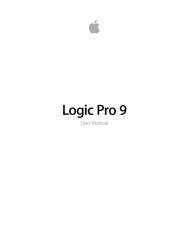Soundtrack Pro 3 Effects Reference (en).pdf - Help Library - Apple
Soundtrack Pro 3 Effects Reference (en).pdf - Help Library - Apple
Soundtrack Pro 3 Effects Reference (en).pdf - Help Library - Apple
You also want an ePaper? Increase the reach of your titles
YUMPU automatically turns print PDFs into web optimized ePapers that Google loves.
Using the Noise Gate<br />
In most situations, setting the Reduction slider to the lowest possible value <strong>en</strong>sures that<br />
sounds below the Threshold value are completely suppressed. Setting Reduction to a<br />
higher value att<strong>en</strong>uates low-level sounds but still allows them to pass. You can also use<br />
Reduction to boost the signal by up to 20 dB, which is useful for ducking effects.<br />
The Attack, Hold, and Release knobs modify the dynamic response of the Noise Gate. If<br />
you want the gate to op<strong>en</strong> extremely quickly, for percussive signals such as drums, set<br />
the Attack knob to a lower value. For sounds with a slow attack phase, such as string<br />
pads, set Attack to a higher value. Similarly, wh<strong>en</strong> working with signals that fade out<br />
gradually or that have longer reverb tails, set a higher Release knob value that allows the<br />
signal to fade out naturally.<br />
The Hold knob determines the minimum amount of time that the gate stays op<strong>en</strong>. You<br />
can use the Hold knob to prev<strong>en</strong>t abrupt level changes—known as chattering—caused<br />
by rapid op<strong>en</strong>ing or closing of the gate.<br />
The Hysteresis slider provides another option for prev<strong>en</strong>ting chattering, without needing<br />
to define a minimum Hold time. Use it to set the range betwe<strong>en</strong> the threshold values<br />
that op<strong>en</strong> and close the Noise Gate. This is useful wh<strong>en</strong> the signal level hovers around<br />
the Threshold level, causing the Noise Gate to switch on and off repeatedly, producing<br />
the undesirable chattering effect. The Hysteresis slider ess<strong>en</strong>tially sets the Noise Gate to<br />
op<strong>en</strong> at the Threshold level and remain op<strong>en</strong> until the level drops below another, lower,<br />
level. As long as the differ<strong>en</strong>ce betwe<strong>en</strong> these two values is large <strong>en</strong>ough to accommodate<br />
the fluctuating level of the incoming signal, the Noise Gate can function without creating<br />
chatter. This value is always negative. G<strong>en</strong>erally, -6 dB is a good place to start.<br />
In some situations, you may find that the level of the signal you want to keep and the<br />
level of the noise signal are close, making it difficult to separate them. For example, wh<strong>en</strong><br />
you are recording a drum kit and using the Noise Gate to isolate the sound of the snare<br />
drum, the hi-hat may also op<strong>en</strong> the gate in many cases. To remedy this, use the side-chain<br />
controls to isolate the desired trigger signal with the High Cut and Low Cut filters.<br />
Important: The side-chain signal is simply used as a detector/trigger in this situation. The<br />
filters are used to isolate particular trigger signals in the side-chain source, but they have<br />
no influ<strong>en</strong>ce on the actual gated signal—the audio being routed through the Noise Gate.<br />
To use the side-chain filters<br />
1 Click the Monitor button to hear how the High Cut and Low Cut filters will affect the<br />
incoming trigger signal.<br />
2 Drag the High Cut slider to set the upper frequ<strong>en</strong>cy. Trigger signals above this are filtered.<br />
3 Drag the Low Cut slider to set the lower frequ<strong>en</strong>cy. Trigger signals below this are filtered.<br />
56 Chapter 3 Dynamics <strong>Pro</strong>cessors