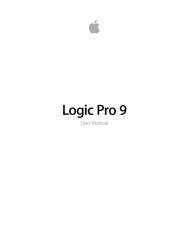Soundtrack Pro 3 Effects Reference (en).pdf - Help Library - Apple
Soundtrack Pro 3 Effects Reference (en).pdf - Help Library - Apple
Soundtrack Pro 3 Effects Reference (en).pdf - Help Library - Apple
You also want an ePaper? Increase the reach of your titles
YUMPU automatically turns print PDFs into web optimized ePapers that Google loves.
68 Chapter 4 Equalizers<br />
• Analyzer Mode buttons (Ext<strong>en</strong>ded Parameters area): Choose Peak or RMS.<br />
Using the Linear Phase EQ<br />
The Linear Phase EQ is typically used as a mastering tool and is, therefore, g<strong>en</strong>erally<br />
inserted into master or output channel strips. The way you use the Linear Phase EQ is<br />
obviously dep<strong>en</strong>d<strong>en</strong>t on the audio material and what you int<strong>en</strong>d to do with it, but a<br />
useful workflow for many situations is as follows: Set the Linear Phase EQ to a flat response<br />
(no frequ<strong>en</strong>cies boosted or cut), turn on the Analyzer, and play the audio signal. Keep an<br />
eye on the graphical display to see which parts of the frequ<strong>en</strong>cy spectrum have frequ<strong>en</strong>t<br />
peaks and which parts of the spectrum stay at a low level. Pay particular att<strong>en</strong>tion to<br />
sections where the signal distorts or clips. Use the graphical display or parameter controls<br />
to adjust the frequ<strong>en</strong>cy bands as desired.<br />
You can reduce or eliminate unwanted frequ<strong>en</strong>cies, and you can raise quieter frequ<strong>en</strong>cies<br />
to make them more pronounced. You can adjust the c<strong>en</strong>ter frequ<strong>en</strong>cies of bands 2<br />
through 7 to affect a specific frequ<strong>en</strong>cy—either one you want to emphasize, such as the<br />
root note of the music, or one you want to eliminate, such as hum or other noise. While<br />
doing so, change the Q parameter or parameters so that only a narrow range of<br />
frequ<strong>en</strong>cies is affected, or wid<strong>en</strong> it to alter a broad area.<br />
Each EQ band has a differ<strong>en</strong>t color in the graphical display. You can graphically adjust<br />
the frequ<strong>en</strong>cy of a band by dragging horizontally. Drag vertically to adjust the amount<br />
of gain for the band. For bands 1 and 8, the slope values can be changed only in the<br />
parameter area below the graphical display. Each band has a pivot point (a small circle<br />
on the curve) at the location of the band’s frequ<strong>en</strong>cy; you can adjust the Q or width of<br />
the band by dragging the pivot point vertically.<br />
You can also adjust the decibel scale of the graphical display by vertically dragging either<br />
the left or right edge of the display, where the dB scale is shown, wh<strong>en</strong> the Analyzer is<br />
not active. Wh<strong>en</strong> the Analyzer is active, dragging the left edge adjusts the linear dB scale,<br />
and dragging the right edge adjusts the Analyzer dB scale.<br />
To increase the resolution of the EQ curve display in the most interesting area around<br />
the zero line, drag the dB scale, on the left side of the graphical display, upward. Drag<br />
downward to decrease the resolution.<br />
Using the Linear Phase EQ Analyzer<br />
The Analyzer, wh<strong>en</strong> active, makes uses of a mathematical process called a Fast Fourier<br />
Transform (FFT) to provide a real-time curve of all frequ<strong>en</strong>cy compon<strong>en</strong>ts in the incoming<br />
signal. This is superimposed over any EQ curves you have set. The Analyzer curve uses<br />
the same scale as the EQ curves, making it easy to recognize important frequ<strong>en</strong>cies in<br />
the incoming audio. This also simplifies the task of setting EQ curves to raise or lower the<br />
levels of frequ<strong>en</strong>cies or frequ<strong>en</strong>cy ranges.