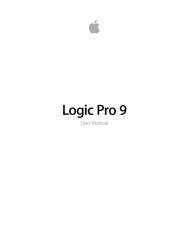Soundtrack Pro 3 Effects Reference (en).pdf - Help Library - Apple
Soundtrack Pro 3 Effects Reference (en).pdf - Help Library - Apple
Soundtrack Pro 3 Effects Reference (en).pdf - Help Library - Apple
Create successful ePaper yourself
Turn your PDF publications into a flip-book with our unique Google optimized e-Paper software.
Editing Taps in Delay Designer’s Tap Parameter Bar<br />
The Tap parameter bar provides instant access to all parameters of the chos<strong>en</strong> tap. The<br />
Tap parameter bar also provides access to several parameters that are not available in<br />
the Tap display, such as Transpose and Flip.<br />
Editing in the Tap parameter bar is fast and precise wh<strong>en</strong> you want to edit the parameters<br />
of a single tap. All parameters of the selected tap are available, with no need to switch<br />
display views or estimate values with vertical lines. If you choose multiple taps in the Tap<br />
display, the values of all selected taps are changed relative to each other.<br />
Option-click a parameter value to reset it to the default setting. If multiple taps are selected,<br />
Option-clicking a parameter of any tap resets all selected taps to the default value for<br />
that parameter.<br />
• Filter On/Off button: Enables or disables the highpass and lowpass filters for the selected<br />
tap.<br />
• HP-Cutoff-LP fields: Set the cutoff frequ<strong>en</strong>cies (in Hz) for the highpass and lowpass<br />
filters.<br />
• Slope buttons: Determine the steepness of the highpass and lowpass filter slope. Click<br />
the 6 dB button for a g<strong>en</strong>tler filter slope, or click the 12 dB button for a steeper, more<br />
pronounced filtering effect.<br />
Note: You cannot set the slope of the highpass and lowpass filters indep<strong>en</strong>d<strong>en</strong>tly.<br />
• Reso(nance) field: Sets the amount of filter resonance for both filters.<br />
• Tap Delay fields: Show the number and name of the selected tap in the upper section<br />
and the delay time in the lower section.<br />
• Pitch On/Off button: Enables or disables pitch transposition for the selected tap.<br />
• Transp(ose) fields: The left field sets the amount of pitch transposition in semitones.<br />
The right field fine-tunes each semitone step in c<strong>en</strong>ts (1/100th of a semitone).<br />
• Flip buttons: Swap the left and right side of the stereo or surround image. Clicking these<br />
buttons reverses the tap position from left to right, or vice versa. For example, if a tap<br />
is set to 55% left, clicking the flip button will swap it to 55% right.<br />
Chapter 1 Delay <strong>Effects</strong><br />
25