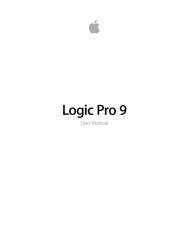Soundtrack Pro 3 Effects Reference (en).pdf - Help Library - Apple
Soundtrack Pro 3 Effects Reference (en).pdf - Help Library - Apple
Soundtrack Pro 3 Effects Reference (en).pdf - Help Library - Apple
You also want an ePaper? Increase the reach of your titles
YUMPU automatically turns print PDFs into web optimized ePapers that Google loves.
• Sub Energy and field: Controls the level of the frequ<strong>en</strong>cy range below the threshold.<br />
• Low Level slider and field: Bl<strong>en</strong>ds the frequ<strong>en</strong>cies of the original signal—below the<br />
selected frequ<strong>en</strong>cy band—with the processed signal.<br />
• Gain slider and field: Sets the output level of the Spectral Gate.<br />
Using the Spectral Gate<br />
One way to familiarize yourself with the operation of the Spectral Gate would be to start<br />
with a drum loop. Set the C<strong>en</strong>ter Freq. to its minimum (20 Hz) and the Bandwidth to its<br />
maximum (20000 Hz) value so that the <strong>en</strong>tire frequ<strong>en</strong>cy range is processed. Turn up the<br />
Super Energy and Sub Energy knobs, one at a time, th<strong>en</strong> try differ<strong>en</strong>t Threshold settings.<br />
This should give you a good s<strong>en</strong>se of how differ<strong>en</strong>t Threshold levels affect the sound of<br />
Super Energy and Sub Energy. Wh<strong>en</strong> you come across a sound that you like or consider<br />
useful, narrow the Bandwidth drastically, gradually increase the C<strong>en</strong>ter Freq., and th<strong>en</strong><br />
use the Low Level and High Level sliders to mix in some treble and bass from the original<br />
signal. At lower Speed settings, turn up the CF Mod. or BW Mod. knobs.<br />
To acquaint yourself with the Spectral Gate<br />
1 Set the frequ<strong>en</strong>cy band you want to process by using the C<strong>en</strong>ter Freq. and Bandwidth<br />
parameters.<br />
The graphical display visually indicates the band defined by these two parameters.<br />
2 After the frequ<strong>en</strong>cy band is defined, use the Threshold parameter to set the desired level.<br />
All incoming signals above and below the threshold level are divided into upper and<br />
lower frequ<strong>en</strong>cy ranges.<br />
3 Use the Super Energy knob to control the level of the frequ<strong>en</strong>cies above the Threshold,<br />
and use the Sub Energy knob to control the level of the frequ<strong>en</strong>cies below the Threshold.<br />
4 You can mix the frequ<strong>en</strong>cies that fall outside the frequ<strong>en</strong>cy band (defined by the C<strong>en</strong>ter<br />
Freq. and Bandwidth parameters) with the processed signal.<br />
a Use the Low Level slider to bl<strong>en</strong>d the frequ<strong>en</strong>cies below the defined frequ<strong>en</strong>cy band<br />
with the processed signal.<br />
b Use the High Level slider to bl<strong>en</strong>d frequ<strong>en</strong>cies above the defined frequ<strong>en</strong>cy band with<br />
the processed signal.<br />
5 You can modulate the defined frequ<strong>en</strong>cy band using the Speed, CF Modulation, and BW<br />
Modulation parameters.<br />
a Speed determines the modulation frequ<strong>en</strong>cy.<br />
b CF (C<strong>en</strong>ter Frequ<strong>en</strong>cy) Modulation defines the int<strong>en</strong>sity of the c<strong>en</strong>ter frequ<strong>en</strong>cy<br />
modulation.<br />
c BW (Band Width) Modulation controls the amount of bandwidth modulation.<br />
6 After making your adjustm<strong>en</strong>ts, you can use the Gain slider to adjust the final output<br />
level of the processed signal.<br />
84 Chapter 5 Filter <strong>Effects</strong>