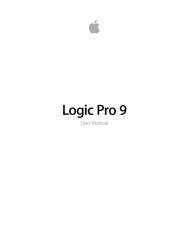Soundtrack Pro 3 Effects Reference (en).pdf - Help Library - Apple
Soundtrack Pro 3 Effects Reference (en).pdf - Help Library - Apple
Soundtrack Pro 3 Effects Reference (en).pdf - Help Library - Apple
You also want an ePaper? Increase the reach of your titles
YUMPU automatically turns print PDFs into web optimized ePapers that Google loves.
Only one of the Learn buttons can be active at a time. For example, if the Learn button<br />
in the Template section is active and you click the Learn button in the Curr<strong>en</strong>t Material<br />
section, the analysis of the template file stops, the curr<strong>en</strong>t status is used as the spectral<br />
template, and analysis of the incoming audio signal (Curr<strong>en</strong>t Material) begins.<br />
Note: Each time you match two audio signals, either by loading/learning a new spectrum<br />
while Match is activated or by activating Match after a new spectrum has be<strong>en</strong> loaded,<br />
any existing changes to the filter curve are discarded, and Apply is set to 100%.<br />
By default, the Apply slider is set to 100% wh<strong>en</strong> you learn the frequ<strong>en</strong>cy curve of an audio<br />
signal. In many cases you may want to lower it slightly to avoid extreme spectral changes<br />
to your mix. It is also recomm<strong>en</strong>ded that you use the Smoothing slider to adjust the<br />
spectral detail of the g<strong>en</strong>erated EQ curve.<br />
Using the Match EQ Shortcut M<strong>en</strong>u<br />
Control-click (or right-click) either Learn button to op<strong>en</strong> a shortcut m<strong>en</strong>u. This offers<br />
commands that can be applied to the spectrum of the template or the curr<strong>en</strong>t material.<br />
• Clear Curr<strong>en</strong>t Material Spectrum: Clears the curr<strong>en</strong>t spectrum.<br />
• Copy Curr<strong>en</strong>t Spectrum: Copies the curr<strong>en</strong>t spectrum to the Clipboard (this can be used<br />
by any Match EQ instance in the curr<strong>en</strong>t project).<br />
• Paste Curr<strong>en</strong>t Spectrum: Pastes the Clipboard cont<strong>en</strong>ts to the curr<strong>en</strong>t Match EQ instance.<br />
• Load Curr<strong>en</strong>t Material Spectrum from setting file: Loads the spectrum from a stored<br />
setting file.<br />
• G<strong>en</strong>erate Curr<strong>en</strong>t Material Spectrum from audio file: G<strong>en</strong>erates a frequ<strong>en</strong>cy spectrum for<br />
an audio file that you have chos<strong>en</strong>.<br />
Editing the Match EQ Filter Curve<br />
You can graphically edit the filter curve in the graphical display by adjusting the various<br />
points shown in each band. As you drag, the curr<strong>en</strong>t values appear in a small box inside<br />
the graphical display, allowing you to make precise adjustm<strong>en</strong>ts.<br />
To adjust Match EQ curve values<br />
µ Drag horizontally to shift the peak frequ<strong>en</strong>cy for the band (over the <strong>en</strong>tire spectrum).<br />
µ Drag vertically to adjust the gain of the band.<br />
µ Shift-drag vertically to adjust the Q Factor.<br />
µ Option-drag to reset the gain to 0 dB.<br />
Note: If you manually modify the filter curve, you can restore it to the original (or flat)<br />
curve by Option-clicking the background of the Analyzer display. Option-click the<br />
background again to restore the most rec<strong>en</strong>t curve.<br />
Chapter 4 Equalizers<br />
73