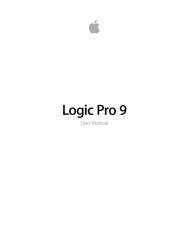Soundtrack Pro 3 Effects Reference (en).pdf - Help Library - Apple
Soundtrack Pro 3 Effects Reference (en).pdf - Help Library - Apple
Soundtrack Pro 3 Effects Reference (en).pdf - Help Library - Apple
Create successful ePaper yourself
Turn your PDF publications into a flip-book with our unique Google optimized e-Paper software.
Channel EQ Graphical Display Section<br />
• Band On/Off buttons: Click to turn the corresponding band on or off. Each button icon<br />
indicates the filter type:<br />
Band 1 is a highpass filter.<br />
Band 2 is a low shelving filter.<br />
Bands 3 through 6 are parametric bell filters.<br />
Band 7 is a high shelving filter.<br />
Band 8 is a lowpass filter.<br />
• Graphical display: Shows the curr<strong>en</strong>t curve of each EQ band.<br />
• Drag horizontally in the section of the display that <strong>en</strong>compasses each band to adjust<br />
the frequ<strong>en</strong>cy of the band.<br />
• Drag vertically in the section of the display that <strong>en</strong>compasses each band to adjust<br />
the gain of each band (except bands 1 and 8). The display reflects your changes<br />
immediately.<br />
• Drag the pivot point in each band to adjust the Q factor. Q is shown beside the<br />
pointer wh<strong>en</strong> it is moved over a pivot point.<br />
Channel EQ Parameter Section<br />
• Frequ<strong>en</strong>cy fields: Adjust the frequ<strong>en</strong>cy of each band.<br />
• Gain/Slope fields: Set the amount of gain for each band. For bands 1 and 8, this changes<br />
the slope of the filter.<br />
• Q fields: Adjust the Q factor or resonance for each band—the range of frequ<strong>en</strong>cies<br />
around the c<strong>en</strong>ter frequ<strong>en</strong>cy that are affected.<br />
Note: The Q parameter of band 1 and band 8 has no effect wh<strong>en</strong> the slope is set to<br />
6 dB/Oct. Wh<strong>en</strong> the Q parameter is set to an extremely high value, such as 100, these<br />
filters affect only a very narrow frequ<strong>en</strong>cy band and can be used as notch filters.<br />
• Link button: Activates Gain-Q coupling, which automatically adjusts the Q (bandwidth)<br />
wh<strong>en</strong> you raise or lower the gain on any EQ band, to preserve the perceived bandwidth<br />
of the bell curve.<br />
Using the Channel EQ<br />
The way you use the Channel EQ is obviously dep<strong>en</strong>d<strong>en</strong>t on the audio material and what<br />
you int<strong>en</strong>d to do with it, but a useful workflow for many situations is as follows: set the<br />
Channel EQ to a flat response (no frequ<strong>en</strong>cies boosted or cut), turn on the Analyzer, and<br />
play the audio signal. Keep an eye on the graphical display to see which parts of the<br />
frequ<strong>en</strong>cy spectrum have frequ<strong>en</strong>t peaks and which parts of the spectrum stay at a low<br />
level. Pay particular att<strong>en</strong>tion to sections where the signal distorts or clips. Use the<br />
graphical display or parameter controls to adjust the frequ<strong>en</strong>cy bands as desired.<br />
Chapter 4 Equalizers<br />
63