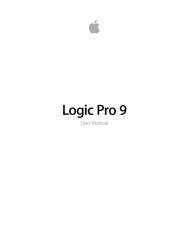Soundtrack Pro 3 Effects Reference (en).pdf - Help Library - Apple
Soundtrack Pro 3 Effects Reference (en).pdf - Help Library - Apple
Soundtrack Pro 3 Effects Reference (en).pdf - Help Library - Apple
You also want an ePaper? Increase the reach of your titles
YUMPU automatically turns print PDFs into web optimized ePapers that Google loves.
Moving and Deleting Taps in Delay Designer<br />
You can move a tap backward or forward in time, or completely remove it.<br />
Note: Wh<strong>en</strong> you move a tap, you are actually editing its delay time.<br />
To move a selected tap in time<br />
µ Select the tap in the Id<strong>en</strong>tification bar, and drag it to the left to go forward in time, or to<br />
the right to go backward in time.<br />
This method also works wh<strong>en</strong> more than one tap is selected.<br />
Note: Editing the Delay Time parameter in the Tap Delay field of the Tap parameter bar<br />
also moves a tap in time. For more details about the Tap Delay field and editing taps, see<br />
Editing Parameters in Delay Designer’s Tap Display.<br />
To delete a tap<br />
Do one of the following:<br />
µ Select it and press the Delete or Backspace key.<br />
µ Select a tap letter in the Id<strong>en</strong>tification bar and drag it downward, out of the Tap display.<br />
This method also works wh<strong>en</strong> more than one tap is selected.<br />
To delete all selected taps<br />
µ Control-click (or right-click) a tap, th<strong>en</strong> choose “Delete tap(s)” from the shortcut m<strong>en</strong>u.<br />
Chapter 1 Delay <strong>Effects</strong><br />
19