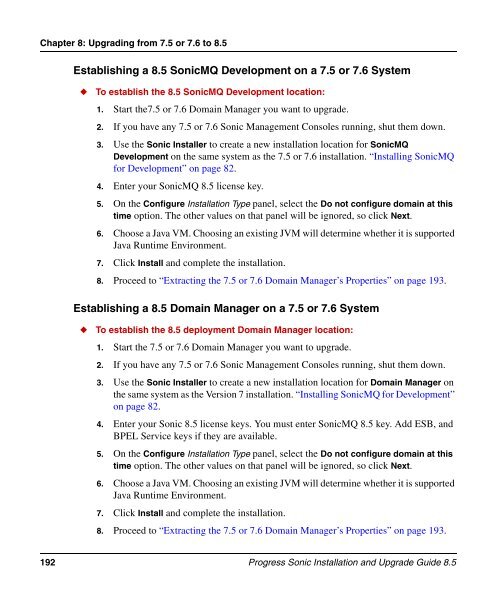Progress Sonic 8.5 Installation and Upgrade Guide - Product ...
Progress Sonic 8.5 Installation and Upgrade Guide - Product ...
Progress Sonic 8.5 Installation and Upgrade Guide - Product ...
Create successful ePaper yourself
Turn your PDF publications into a flip-book with our unique Google optimized e-Paper software.
Chapter 8: Upgrading from 7.5 or 7.6 to <strong>8.5</strong><br />
Establishing a <strong>8.5</strong> <strong>Sonic</strong>MQ Development on a 7.5 or 7.6 System<br />
◆ To establish the <strong>8.5</strong> <strong>Sonic</strong>MQ Development location:<br />
1. Start the7.5 or 7.6 Domain Manager you want to upgrade.<br />
2. If you have any 7.5 or 7.6 <strong>Sonic</strong> Management Consoles running, shut them down.<br />
3. Use the <strong>Sonic</strong> Installer to create a new installation location for <strong>Sonic</strong>MQ<br />
Development on the same system as the 7.5 or 7.6 installation. “Installing <strong>Sonic</strong>MQ<br />
for Development” on page 82.<br />
4. Enter your <strong>Sonic</strong>MQ <strong>8.5</strong> license key.<br />
5. On the Configure <strong>Installation</strong> Type panel, select the Do not configure domain at this<br />
time option. The other values on that panel will be ignored, so click Next.<br />
6. Choose a Java VM. Choosing an existing JVM will determine whether it is supported<br />
Java Runtime Environment.<br />
7. Click Install <strong>and</strong> complete the installation.<br />
8. Proceed to “Extracting the 7.5 or 7.6 Domain Manager’s Properties” on page 193.<br />
Establishing a <strong>8.5</strong> Domain Manager on a 7.5 or 7.6 System<br />
◆ To establish the <strong>8.5</strong> deployment Domain Manager location:<br />
1. Start the 7.5 or 7.6 Domain Manager you want to upgrade.<br />
2. If you have any 7.5 or 7.6 <strong>Sonic</strong> Management Consoles running, shut them down.<br />
3. Use the <strong>Sonic</strong> Installer to create a new installation location for Domain Manager on<br />
the same system as the Version 7 installation. “Installing <strong>Sonic</strong>MQ for Development”<br />
on page 82.<br />
4. Enter your <strong>Sonic</strong> <strong>8.5</strong> license keys. You must enter <strong>Sonic</strong>MQ <strong>8.5</strong> key. Add ESB, <strong>and</strong><br />
BPEL Service keys if they are available.<br />
5. On the Configure <strong>Installation</strong> Type panel, select the Do not configure domain at this<br />
time option. The other values on that panel will be ignored, so click Next.<br />
6. Choose a Java VM. Choosing an existing JVM will determine whether it is supported<br />
Java Runtime Environment.<br />
7. Click Install <strong>and</strong> complete the installation.<br />
8. Proceed to “Extracting the 7.5 or 7.6 Domain Manager’s Properties” on page 193.<br />
192 <strong>Progress</strong> <strong>Sonic</strong> <strong>Installation</strong> <strong>and</strong> <strong>Upgrade</strong> <strong>Guide</strong> <strong>8.5</strong>