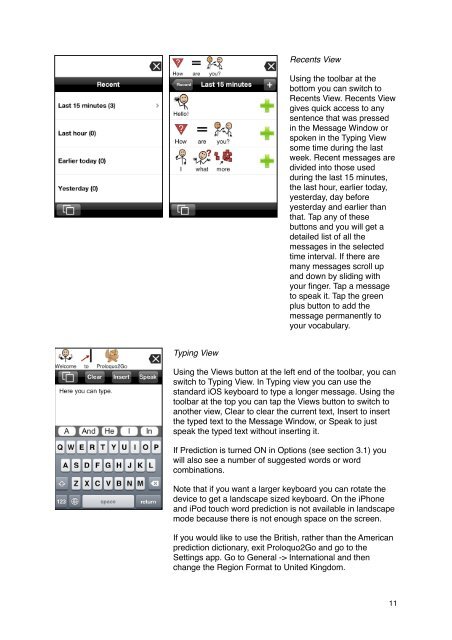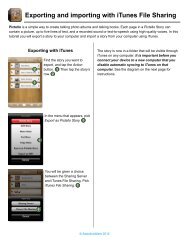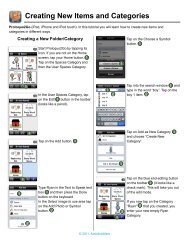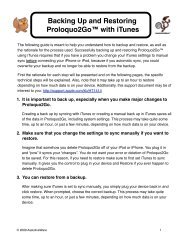Proloquo2Go Manual 2.3_Nov_23 - AssistiveWare
Proloquo2Go Manual 2.3_Nov_23 - AssistiveWare
Proloquo2Go Manual 2.3_Nov_23 - AssistiveWare
Create successful ePaper yourself
Turn your PDF publications into a flip-book with our unique Google optimized e-Paper software.
Typing View<br />
Recents View<br />
Using the toolbar at the<br />
bottom you can switch to<br />
Recents View. Recents View<br />
gives quick access to any<br />
sentence that was pressed<br />
in the Message Window or<br />
spoken in the Typing View<br />
some time during the last<br />
week. Recent messages are<br />
divided into those used<br />
during the last 15 minutes,<br />
the last hour, earlier today,<br />
yesterday, day before<br />
yesterday and earlier than<br />
that. Tap any of these<br />
buttons and you will get a<br />
detailed list of all the<br />
messages in the selected<br />
time interval. If there are<br />
many messages scroll up<br />
and down by sliding with<br />
your finger. Tap a message<br />
to speak it. Tap the green<br />
plus button to add the<br />
message permanently to<br />
your vocabulary.<br />
Using the Views button at the left end of the toolbar, you can<br />
switch to Typing View. In Typing view you can use the<br />
standard iOS keyboard to type a longer message. Using the<br />
toolbar at the top you can tap the Views button to switch to<br />
another view, Clear to clear the current text, Insert to insert<br />
the typed text to the Message Window, or Speak to just<br />
speak the typed text without inserting it.<br />
If Prediction is turned ON in Options (see section 3.1) you<br />
will also see a number of suggested words or word<br />
combinations.<br />
Note that if you want a larger keyboard you can rotate the<br />
device to get a landscape sized keyboard. On the iPhone<br />
and iPod touch word prediction is not available in landscape<br />
mode because there is not enough space on the screen.<br />
If you would like to use the British, rather than the American<br />
prediction dictionary, exit <strong>Proloquo2Go</strong> and go to the<br />
Settings app. Go to General -> International and then<br />
change the Region Format to United Kingdom.<br />
11