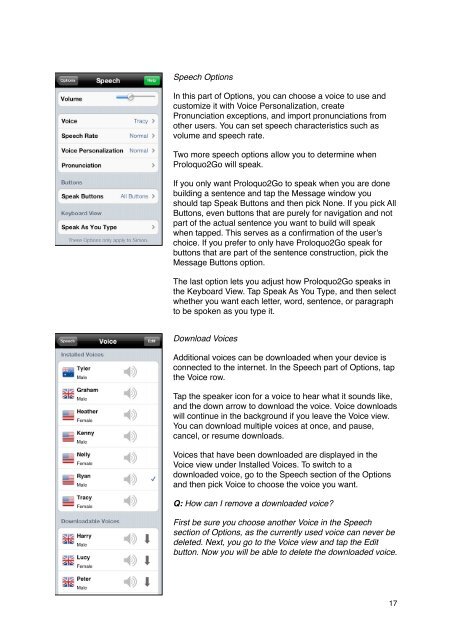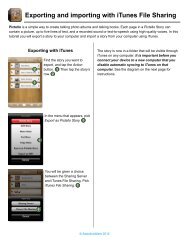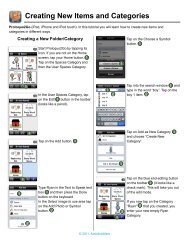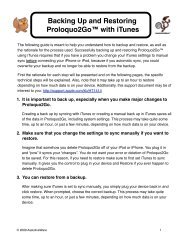Proloquo2Go Manual 2.3_Nov_23 - AssistiveWare
Proloquo2Go Manual 2.3_Nov_23 - AssistiveWare
Proloquo2Go Manual 2.3_Nov_23 - AssistiveWare
Create successful ePaper yourself
Turn your PDF publications into a flip-book with our unique Google optimized e-Paper software.
Speech Options<br />
In this part of Options, you can choose a voice to use and<br />
customize it with Voice Personalization, create<br />
Pronunciation exceptions, and import pronunciations from<br />
other users. You can set speech characteristics such as<br />
volume and speech rate.<br />
Two more speech options allow you to determine when<br />
<strong>Proloquo2Go</strong> will speak.<br />
If you only want <strong>Proloquo2Go</strong> to speak when you are done<br />
building a sentence and tap the Message window you<br />
should tap Speak Buttons and then pick None. If you pick All<br />
Buttons, even buttons that are purely for navigation and not<br />
part of the actual sentence you want to build will speak<br />
when tapped. This serves as a confirmation of the user’s<br />
choice. If you prefer to only have <strong>Proloquo2Go</strong> speak for<br />
buttons that are part of the sentence construction, pick the<br />
Message Buttons option.<br />
The last option lets you adjust how <strong>Proloquo2Go</strong> speaks in<br />
the Keyboard View. Tap Speak As You Type, and then select<br />
whether you want each letter, word, sentence, or paragraph<br />
to be spoken as you type it.<br />
Download Voices<br />
Additional voices can be downloaded when your device is<br />
connected to the internet. In the Speech part of Options, tap<br />
the Voice row.<br />
Tap the speaker icon for a voice to hear what it sounds like,<br />
and the down arrow to download the voice. Voice downloads<br />
will continue in the background if you leave the Voice view.<br />
You can download multiple voices at once, and pause,<br />
cancel, or resume downloads.<br />
Voices that have been downloaded are displayed in the<br />
Voice view under Installed Voices. To switch to a<br />
downloaded voice, go to the Speech section of the Options<br />
and then pick Voice to choose the voice you want.<br />
Q: How can I remove a downloaded voice?<br />
First be sure you choose another Voice in the Speech<br />
section of Options, as the currently used voice can never be<br />
deleted. Next, you go to the Voice view and tap the Edit<br />
button. Now you will be able to delete the downloaded voice.<br />
17