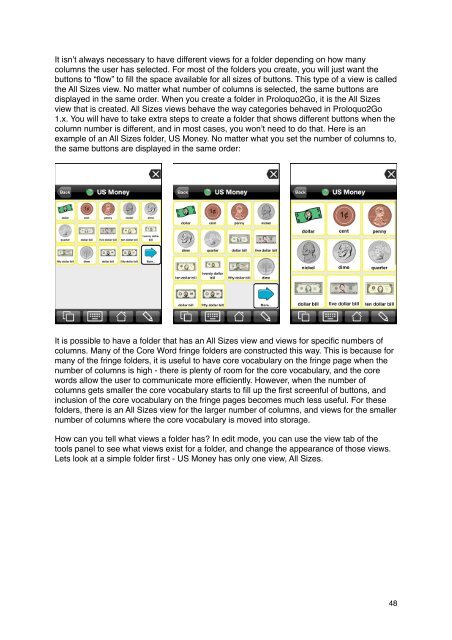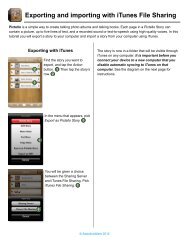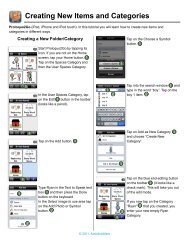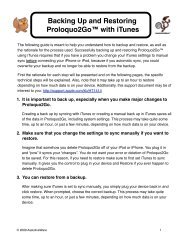Proloquo2Go Manual 2.3_Nov_23 - AssistiveWare
Proloquo2Go Manual 2.3_Nov_23 - AssistiveWare
Proloquo2Go Manual 2.3_Nov_23 - AssistiveWare
You also want an ePaper? Increase the reach of your titles
YUMPU automatically turns print PDFs into web optimized ePapers that Google loves.
It isn’t always necessary to have different views for a folder depending on how many<br />
columns the user has selected. For most of the folders you create, you will just want the<br />
buttons to “flow” to fill the space available for all sizes of buttons. This type of a view is called<br />
the All Sizes view. No matter what number of columns is selected, the same buttons are<br />
displayed in the same order. When you create a folder in <strong>Proloquo2Go</strong>, it is the All Sizes<br />
view that is created. All Sizes views behave the way categories behaved in <strong>Proloquo2Go</strong><br />
1.x. You will have to take extra steps to create a folder that shows different buttons when the<br />
column number is different, and in most cases, you won’t need to do that. Here is an<br />
example of an All Sizes folder, US Money. No matter what you set the number of columns to,<br />
the same buttons are displayed in the same order:<br />
It is possible to have a folder that has an All Sizes view and views for specific numbers of<br />
columns. Many of the Core Word fringe folders are constructed this way. This is because for<br />
many of the fringe folders, it is useful to have core vocabulary on the fringe page when the<br />
number of columns is high - there is plenty of room for the core vocabulary, and the core<br />
words allow the user to communicate more efficiently. However, when the number of<br />
columns gets smaller the core vocabulary starts to fill up the first screenful of buttons, and<br />
inclusion of the core vocabulary on the fringe pages becomes much less useful. For these<br />
folders, there is an All Sizes view for the larger number of columns, and views for the smaller<br />
number of columns where the core vocabulary is moved into storage.<br />
How can you tell what views a folder has? In edit mode, you can use the view tab of the<br />
tools panel to see what views exist for a folder, and change the appearance of those views.<br />
Lets look at a simple folder first - US Money has only one view, All Sizes.<br />
48