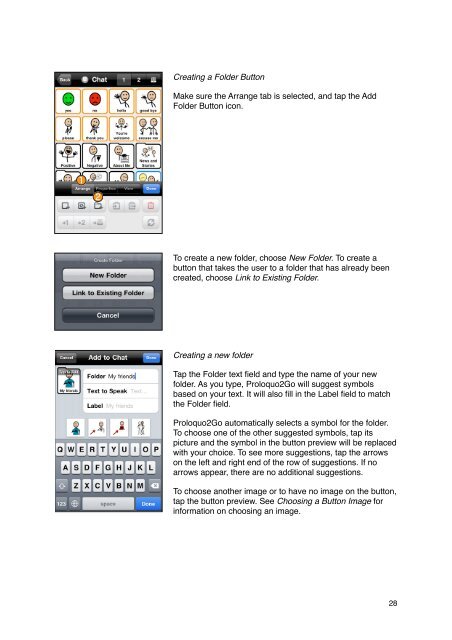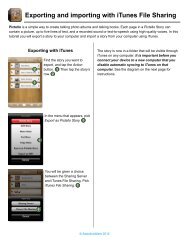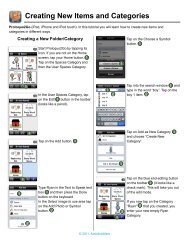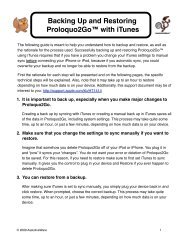Proloquo2Go Manual 2.3_Nov_23 - AssistiveWare
Proloquo2Go Manual 2.3_Nov_23 - AssistiveWare
Proloquo2Go Manual 2.3_Nov_23 - AssistiveWare
You also want an ePaper? Increase the reach of your titles
YUMPU automatically turns print PDFs into web optimized ePapers that Google loves.
Creating a Folder Button<br />
Make sure the Arrange tab is selected, and tap the Add<br />
Folder Button icon.<br />
To create a new folder, choose New Folder. To create a<br />
button that takes the user to a folder that has already been<br />
created, choose Link to Existing Folder.<br />
Creating a new folder<br />
Tap the Folder text field and type the name of your new<br />
folder. As you type, <strong>Proloquo2Go</strong> will suggest symbols<br />
based on your text. It will also fill in the Label field to match<br />
the Folder field.<br />
<strong>Proloquo2Go</strong> automatically selects a symbol for the folder.<br />
To choose one of the other suggested symbols, tap its<br />
picture and the symbol in the button preview will be replaced<br />
with your choice. To see more suggestions, tap the arrows<br />
on the left and right end of the row of suggestions. If no<br />
arrows appear, there are no additional suggestions.<br />
To choose another image or to have no image on the button,<br />
tap the button preview. See Choosing a Button Image for<br />
information on choosing an image.<br />
28