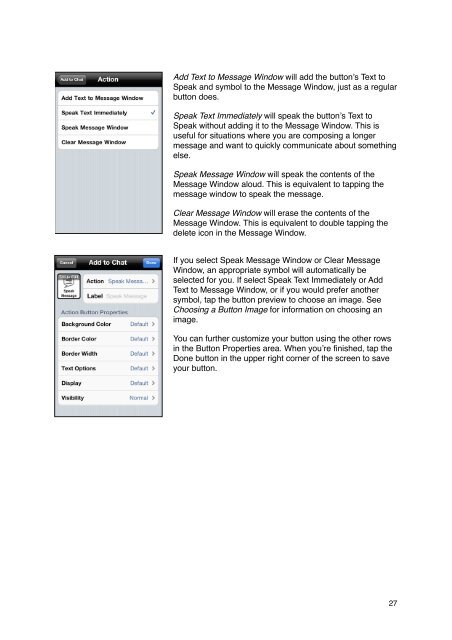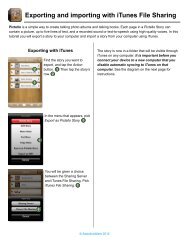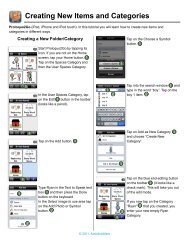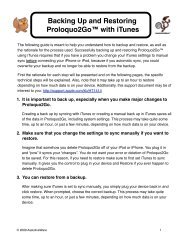Proloquo2Go Manual 2.3_Nov_23 - AssistiveWare
Proloquo2Go Manual 2.3_Nov_23 - AssistiveWare
Proloquo2Go Manual 2.3_Nov_23 - AssistiveWare
You also want an ePaper? Increase the reach of your titles
YUMPU automatically turns print PDFs into web optimized ePapers that Google loves.
Add Text to Message Window will add the button’s Text to<br />
Speak and symbol to the Message Window, just as a regular<br />
button does.<br />
Speak Text Immediately will speak the button’s Text to<br />
Speak without adding it to the Message Window. This is<br />
useful for situations where you are composing a longer<br />
message and want to quickly communicate about something<br />
else.<br />
Speak Message Window will speak the contents of the<br />
Message Window aloud. This is equivalent to tapping the<br />
message window to speak the message.<br />
Clear Message Window will erase the contents of the<br />
Message Window. This is equivalent to double tapping the<br />
delete icon in the Message Window.<br />
If you select Speak Message Window or Clear Message<br />
Window, an appropriate symbol will automatically be<br />
selected for you. If select Speak Text Immediately or Add<br />
Text to Message Window, or if you would prefer another<br />
symbol, tap the button preview to choose an image. See<br />
Choosing a Button Image for information on choosing an<br />
image.<br />
You can further customize your button using the other rows<br />
in the Button Properties area. When you’re finished, tap the<br />
Done button in the upper right corner of the screen to save<br />
your button.<br />
27