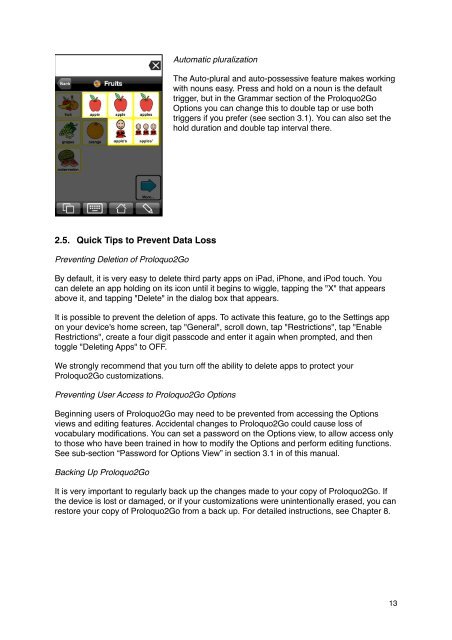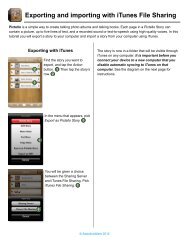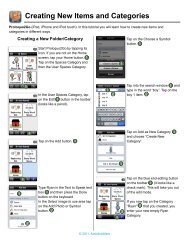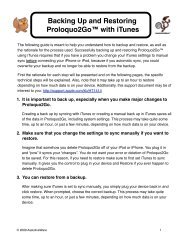Proloquo2Go Manual 2.3_Nov_23 - AssistiveWare
Proloquo2Go Manual 2.3_Nov_23 - AssistiveWare
Proloquo2Go Manual 2.3_Nov_23 - AssistiveWare
You also want an ePaper? Increase the reach of your titles
YUMPU automatically turns print PDFs into web optimized ePapers that Google loves.
Automatic pluralization<br />
2.5. Quick Tips to Prevent Data Loss<br />
Preventing Deletion of <strong>Proloquo2Go</strong><br />
The Auto-plural and auto-possessive feature makes working<br />
with nouns easy. Press and hold on a noun is the default<br />
trigger, but in the Grammar section of the <strong>Proloquo2Go</strong><br />
Options you can change this to double tap or use both<br />
triggers if you prefer (see section 3.1). You can also set the<br />
hold duration and double tap interval there.<br />
By default, it is very easy to delete third party apps on iPad, iPhone, and iPod touch. You<br />
can delete an app holding on its icon until it begins to wiggle, tapping the "X" that appears<br />
above it, and tapping "Delete" in the dialog box that appears.<br />
It is possible to prevent the deletion of apps. To activate this feature, go to the Settings app<br />
on your device's home screen, tap "General", scroll down, tap "Restrictions", tap "Enable<br />
Restrictions", create a four digit passcode and enter it again when prompted, and then<br />
toggle "Deleting Apps" to OFF.<br />
We strongly recommend that you turn off the ability to delete apps to protect your<br />
<strong>Proloquo2Go</strong> customizations.<br />
Preventing User Access to <strong>Proloquo2Go</strong> Options<br />
Beginning users of <strong>Proloquo2Go</strong> may need to be prevented from accessing the Options<br />
views and editing features. Accidental changes to <strong>Proloquo2Go</strong> could cause loss of<br />
vocabulary modifications. You can set a password on the Options view, to allow access only<br />
to those who have been trained in how to modify the Options and perform editing functions.<br />
See sub-section “Password for Options View” in section 3.1 in of this manual.<br />
Backing Up <strong>Proloquo2Go</strong><br />
It is very important to regularly back up the changes made to your copy of <strong>Proloquo2Go</strong>. If<br />
the device is lost or damaged, or if your customizations were unintentionally erased, you can<br />
restore your copy of <strong>Proloquo2Go</strong> from a back up. For detailed instructions, see Chapter 8.<br />
13