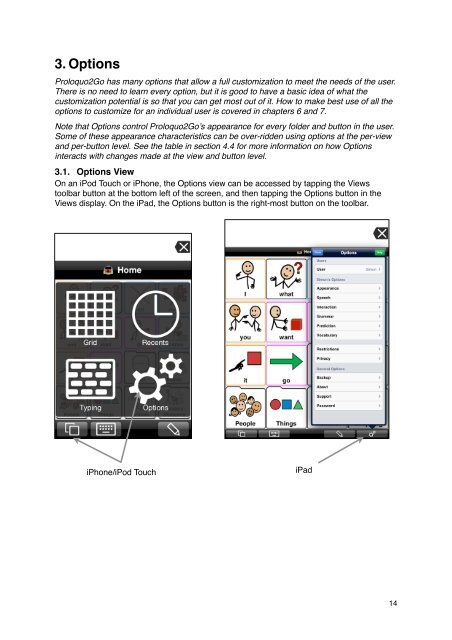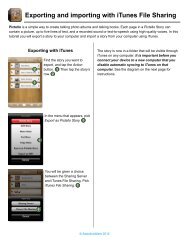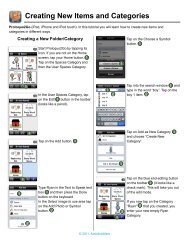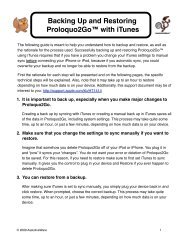Proloquo2Go Manual 2.3_Nov_23 - AssistiveWare
Proloquo2Go Manual 2.3_Nov_23 - AssistiveWare
Proloquo2Go Manual 2.3_Nov_23 - AssistiveWare
Create successful ePaper yourself
Turn your PDF publications into a flip-book with our unique Google optimized e-Paper software.
3. Options<br />
<strong>Proloquo2Go</strong> has many options that allow a full customization to meet the needs of the user.<br />
There is no need to learn every option, but it is good to have a basic idea of what the<br />
customization potential is so that you can get most out of it. How to make best use of all the<br />
options to customize for an individual user is covered in chapters 6 and 7.<br />
Note that Options control <strong>Proloquo2Go</strong>’s appearance for every folder and button in the user.<br />
Some of these appearance characteristics can be over-ridden using options at the per-view<br />
and per-button level. See the table in section 4.4 for more information on how Options<br />
interacts with changes made at the view and button level.<br />
3.1. Options View<br />
On an iPod Touch or iPhone, the Options view can be accessed by tapping the Views<br />
toolbar button at the bottom left of the screen, and then tapping the Options button in the<br />
Views display. On the iPad, the Options button is the right-most button on the toolbar.<br />
iPhone/iPod Touch<br />
iPad<br />
14